You are here
马哥 07_03 _Linux文件查找详解 有大用
[root@ebs-22618 ~]# help let
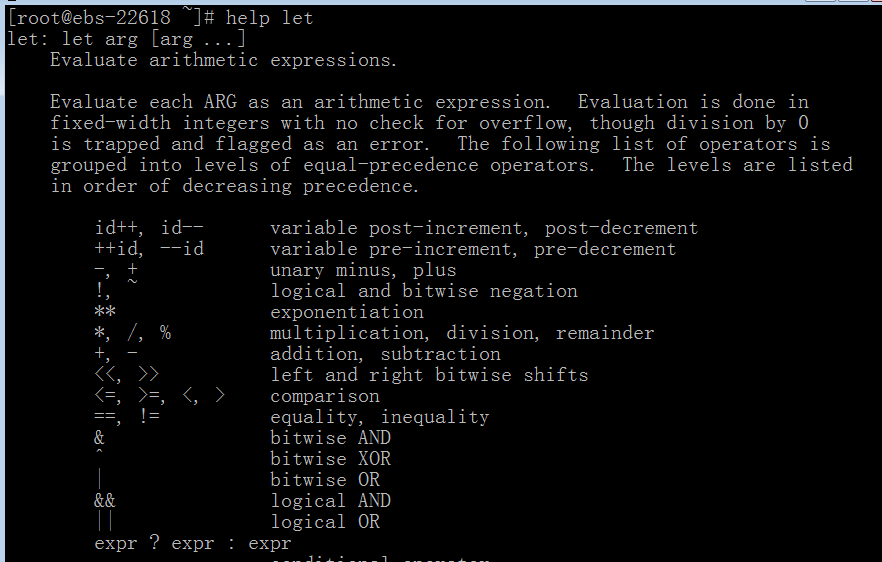
let I =$[$I+1]
let I+=1 相当于 let I++
let SUM=$[$SUM+$I] 这里其实可以不要使用 let 了
let SUM+=$I
-=
let I-=1 相当于 let I--
其实还有 ++I --I
*=
/=
%=

[root@ebs-22618 ~]# I=5
[root@ebs-22618 ~]# let I=$I+1
[root@ebs-22618 ~]# echo $I
6
[root@ebs-22618 ~]#
[root@ebs-22618 ~]# I=10
[root@ebs-22618 ~]# let I+=1
[root@ebs-22618 ~]# echo $I
11
[root@ebs-22618 ~]# let I+=1
[root@ebs-22618 ~]# echo $I
12
[root@ebs-22618 ~]#
[root@ebs-22618 ~]# let I++
[root@ebs-22618 ~]# echo $I
13
[root@ebs-22618 ~]#
[root@ebs-22618 ~]# let I++
[root@ebs-22618 ~]# echo $I
14
[root@ebs-22618 ~]#
[root@ebs-22618 ~]# let I/=3
[root@ebs-22618 ~]# echo $I
4
[root@ebs-22618 ~]# let I*=3
[root@ebs-22618 ~]# echo $I
12
[root@ebs-22618 ~]# let I+=2
[root@ebs-22618 ~]# echo $I
14
[root@ebs-22618 ~]#
[root@ebs-22618 ~]# let I%=3
[root@ebs-22618 ~]# echo $I
2
[root@ebs-22618 ~]#
计算 100 以内的所有奇数的和以及所以偶数的和,并分别显示之
[root@ebs-22618 ~]# vim showsum.sh
#!/bin/bash
#
declare -i EVENSUM=0
declare -i ODDSUM=0
for I in {1..100}; do
if [ $[$I%2] -eq 0 ]; then
let EVENSUM+=$I
else
let ODDSUM+=$I
fi
done
echo "Odd sum is: $ODDSUM"
echo "Even sum is: $EVENSUM"
[root@ebs-22618 ~]# chmod +x showsum.sh
[root@ebs-22618 ~]# ./showsum.sh
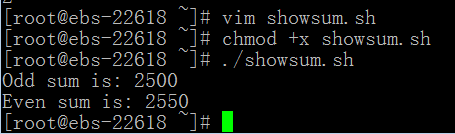
grep egrep fgrep:文本查找
文件查找
locate:
非实时,模糊匹配,查找是根据全系统文件数据库进行的:每天晚上根据计划任务更新文件信息到数据库
updatedb (新系统或刚建的文件找不到)此时,使用 updatedb 就可以了(生成或更新数据库)(搜集每一个文件的信息,所以耗时大)
它支持正则
但是最大优点就是速度快
find
实时查找 精确
支持众多查找标准 (根据文件,根据文件权限,根据文件类型等 还可以支持正则表式式进行匹配)
遍历指定目录中的所有文件完成查找,速度慢
find 查找路径 查找标准 查找到以后的处理动作
查找路径可以省略,默认为当前目录
查找标准可以省略,默认为所以文件
处理动作可以省略,默认为显示至屏幕上(打印)
匹配标准 (查找标准): 使用选项指定的
-name 'FILENAME': 对文件名作精确匹配的,严格区分大小写来查找的
文件名通配:
*:任意长度的任意字符
?:
[]:
-iname 'FILENAME': 文件名匹配不区分大小写来查找
-regex PATTERN:基于模式正则表达式进行文件查找
-user USERNAME:根据属主来进行查找
-group GROUPNAME:根据属组查找
-uid UID: 根据UID查找
-gid GID:根据GID查找
-nouser: 查找没有属主的文件 (应该定期把 -nouser 的文件通通给管理员,免得其它用户乘虚而入,因为没有属主的文件,可能其它用户也有权限访问,或者通过其它的漏洞机制,进而获得文件的控制权,如果再在这个文件中放入危害性的文件,麻烦就大了)
-nogroup: 查找没有属组的文件
-type 根据文件类型来查找
f: 普通文件
d:目录
c:字符设备
b:块设备
l:符号链接文件
p:管道设备
s:socket套接字设备
-size:根据文件大小来查找 后面跟个数字和单位(k,M,G等) (默认单位是字节)
[+|-]#k +10k表示大于10k,-10k表示小于10k (没有+或-,表示精确为10k) 中括号表示可省的
#M
#G
组合条件: (默认是与条件)
-a:and 与条件 与符号
-o:or 或条件 或符号
-not: 非条件 否条件 否符号
表示多少多少天
-mtime 修改时间
-ctime 改变时间
-atime 访问时间
[+|-]# (假设为atime) (没有加减号 刚好#天访问过一次) (-表示#天之内访问的) (+表示#天之外,至少有几天没有访问了)
下面表示分钟
-mmin
-cmin
-amin
[+|-]# (假设为atime) (没有加减号 刚好#分钟访问过一次) (-表示#分钟之内访问的) (+表示#分钟之外,至少有几天没有访问了)
# find /etc -mtime -2 查找/etc 下面最近 2 天之内个修改过的文件,看看谁改的,可以基本判定异常访问行为
-perm MODE 根据权限来查找 (-perm 755 或 -perm 644 等等 )
/MODE 任意一个权限位匹配就可以了,就能够显示出来了
-MODE 每一位(所有)都必须包含匹配才行 (文件权限能完全包含此MODE时才能显示,才符合条件)
-644
644 匹配 -644 rw-r--r--
755 匹配 -644 因为它包含644 rwxr-xr-x
750 不匹配 -644 因为第三个不包含 rwxr-x---
find ./ -perm -001
动作: action
-print 默认动作 ,显示
-ls : 类似于 ls -l 的形式显示每一个文件的详细信息,,而且显示的更丰富
-ok:COMMOND {} \; 每一个操作都需要用户确认 (\; 反斜杠分号结束,花括号作为文件名称占位符) 和下面exec是等价的 (右花括号与斜红之间必须要有空格)
-exec:COMMOND {} \; 操作不需要用户确认 (\; 反斜杠分号结束,花括号作为文件名称占位符) (右花括号与斜红之间必须要有空格)

[root@ebs-22618 ~]# find
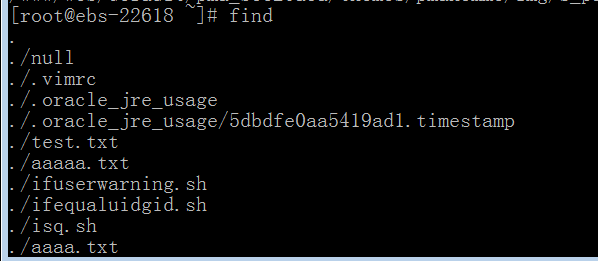
[root@ebs-22618 ~]# find /etc -name "passwd"

[root@ebs-22618 ~]# find /etc -name "passwd*" 以passwd开头的文件
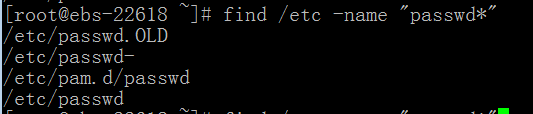
[root@ebs-22618 ~]# find /etc -name "*passwd" 以passwd结尾的文件

[root@ebs-22618 ~]# find /etc -name "*passwd*" 包含passwd的文件
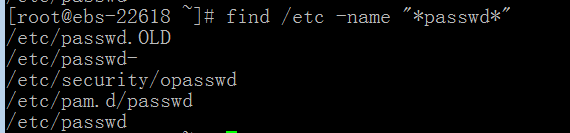
[root@ebs-22618 ~]# man find
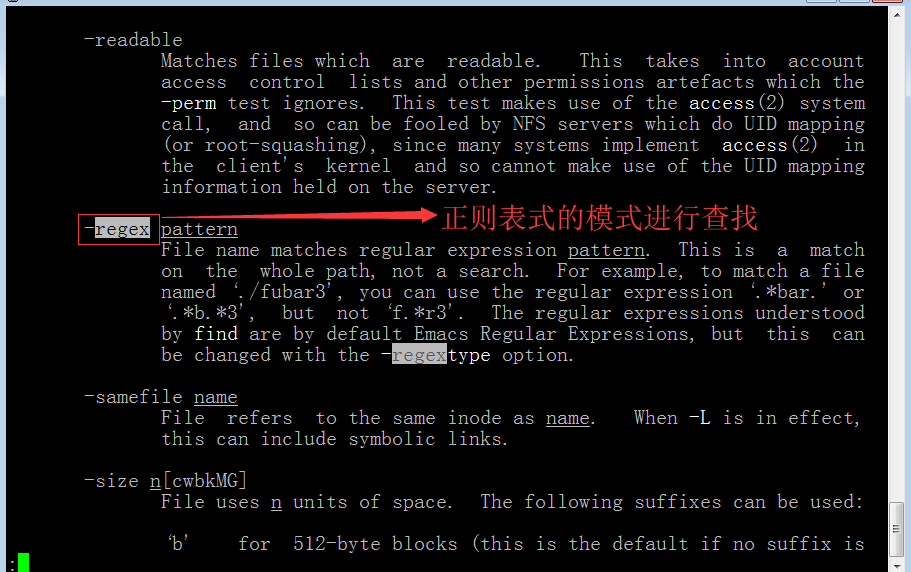
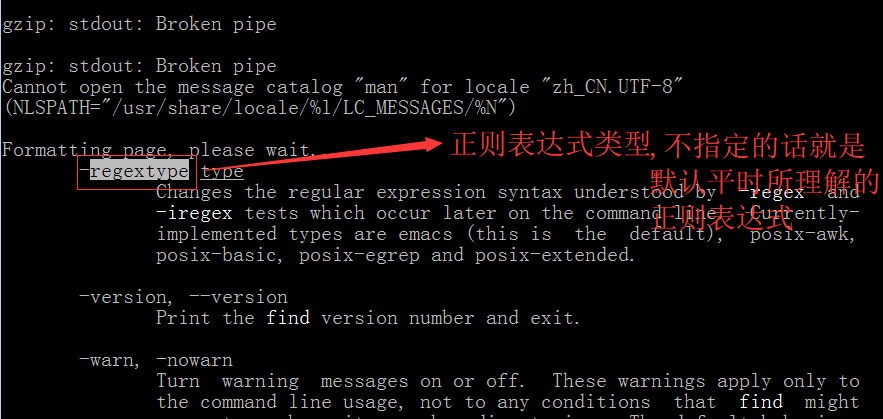
[root@ebs-22618 ~]# ls -l /tmp | more
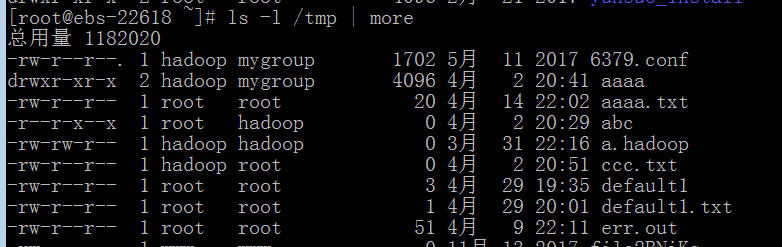
[root@ebs-22618 ~]# find /tmp -user hadoop
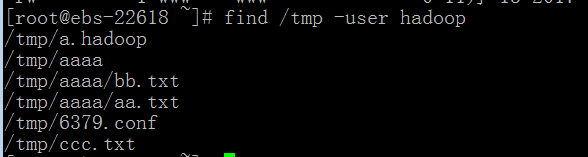
[root@ebs-22618 ~]# find /tmp -user student

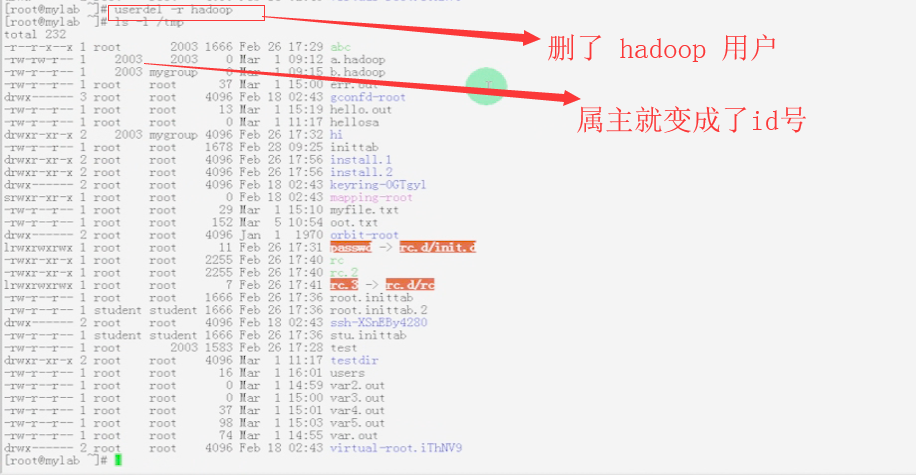

查找 /tmp 目录下 没有属主的用户
[root@ebs-22618 ~]# find /tmp -nouser

[root@ebs-22618 ~]# find /tmp -type d 查找/tmp下的目录
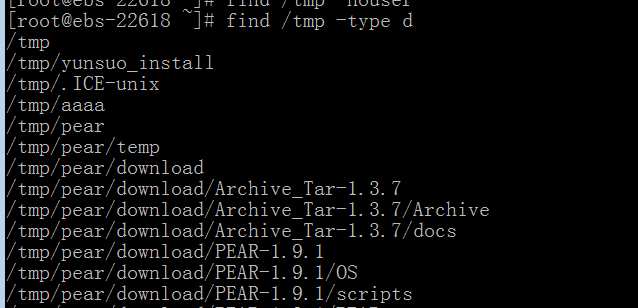
[root@ebs-22618 ~]# find /tmp -type s 套接字文件

[root@ebs-22618 ~]# find /tmp -size 1M
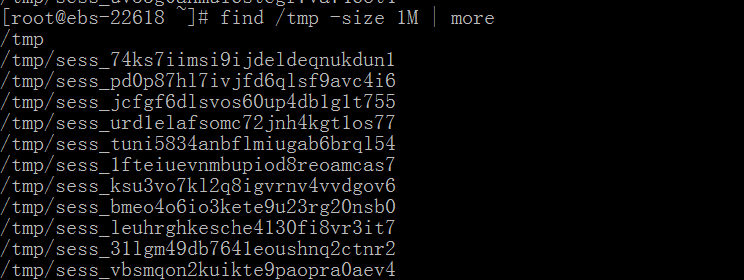
[root@ebs-22618 ~]# find /tmp -size 10M (查找大小为10M的文件 ,9.几M的文件和10M的文件都认为是10M的)
[root@ebs-22618 ~]# find /tmp -size 1k (查找大小为1k的文件 ,0.几k的文件和1k的文件都认为是1k的)
[root@ebs-22618 ~]# find /tmp -size 10k (9k到10k之间都可以显示出来)

[root@ebs-22618 ~]# find /tmp -size 10k -ls (此时可以显示文件大小的)

[root@ebs-22618 ~]# find /tmp -size -10k (所有小于10k的文件)
[root@ebs-22618 ~]# find /tmp -size +10k (所有大于10k的文件)
[root@ebs-22618 ~]# find /tmp -nouser -a -type d (没有属主的且类型为目录的文件)
[root@ebs-22618 ~]# find /tmp -nouser -a -type d -ls (ls看看查找的结果啥样子)
[root@ebs-22618 ~]# find /tmp -nouser -o -type d (没有属主的或类型为目录的文件)
[root@ebs-22618 ~]# find /tmp -not -type d (查找非目录类型的文件)
/tmp目录下,不是目录,并且不是套接字类型的文件
/tmp/test 目录下,属主不是user1,也不是 user2的文件
[root@ebs-22618 ~]# mkdir /tmp/test
[root@ebs-22618 ~]# cd /tmp/test
[root@ebs-22618 test]# ls
[root@ebs-22618 test]# cp /etc/init.d/* ./
[root@ebs-22618 test]# ls -la
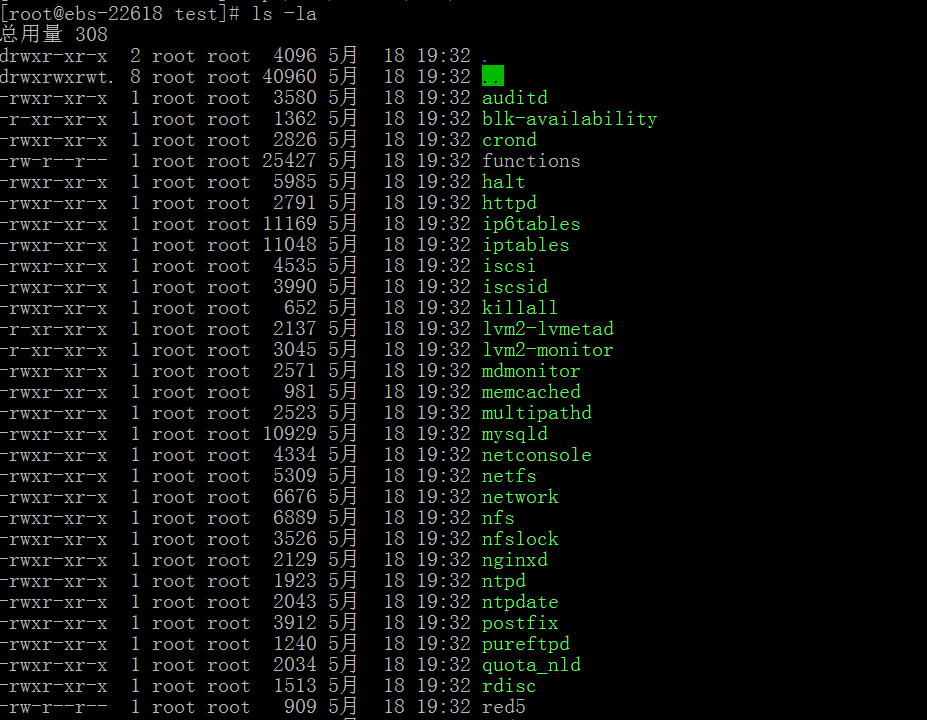
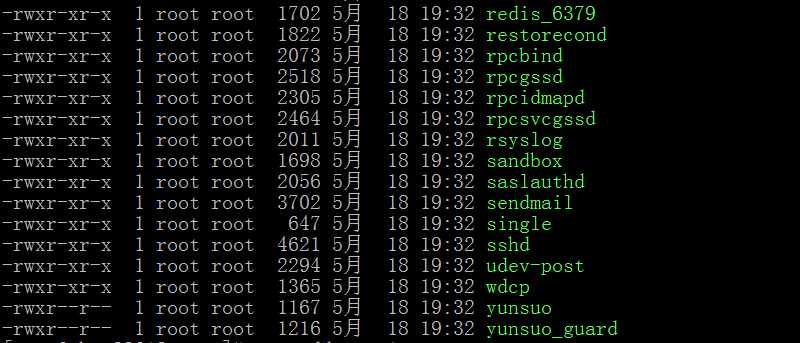
[root@ebs-22618 test]# useradd user1
useradd:用户“user1”已存在
[root@ebs-22618 test]# useradd user2
useradd:用户“user2”已存在
[root@ebs-22618 test]# chown user1 yunsuo_guard
[root@ebs-22618 test]# chown user2 yunsuo
[root@ebs-22618 test]# find ./ -user user1
./yunsuo_guard
[root@ebs-22618 test]# find ./ -user user2
./yunsuo
[root@ebs-22618 test]#
[root@ebs-22618 test]# find ./ -not -user user1
[root@ebs-22618 test]# find ./ -not -user user2
[root@ebs-22618 test]# rm -rf ./*
[root@ebs-22618 test]# touch a b c d
[root@ebs-22618 test]# chown user1 a
[root@ebs-22618 test]# chown user2 b
[root@ebs-22618 test]# ls -la
总用量 48
drwxr-xr-x 2 root root 4096 5月 18 19:39 .
drwxrwxrwt. 8 root root 40960 5月 18 19:35 ..
-rw-r--r-- 1 user1 root 0 5月 18 19:39 a
-rw-r--r-- 1 user2 root 0 5月 18 19:39 b
-rw-r--r-- 1 root root 0 5月 18 19:39 c
-rw-r--r-- 1 root root 0 5月 18 19:39 d
[root@ebs-22618 test]# find ./ -not -user user1

[root@ebs-22618 test]# find ./ -not -user user2

[root@ebs-22618 test]# find ./ -not -user user1 -a -not -user user2 (既不是user1,又不是user2的)

[root@ebs-22618 test]# find ./ -not \( -user user1 -o -user user2 \) (既不是user1,又不是user2的)


[root@ebs-22618 test]# mkdir hello
[root@ebs-22618 test]# mkdir hi
[root@ebs-22618 test]# chown user1 hi
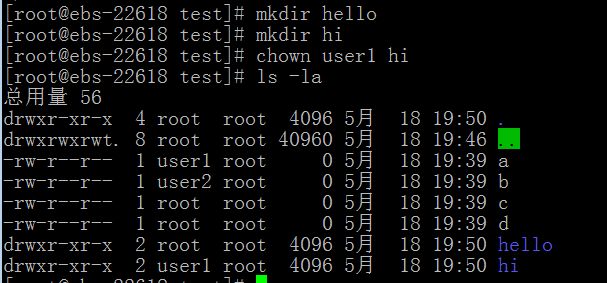
[root@ebs-22618 test]# find ./ -not -user user1 -o -not -type d (属主不是user1或者类型不是目录)

[root@ebs-22618 test]# find ./ -not \( -user user1 -a -type d \) (属主不是user1或者类型不是目录) (也就是既是属主是user1,且 类型是目录的 才不显示出来)

[root@ebs-22618 test]# pwd
/tmp/test
[root@ebs-22618 test]# stat *
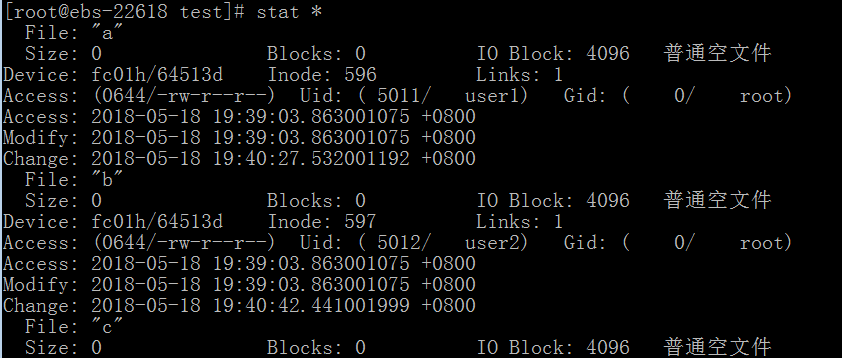
[root@ebs-22618 test]# find ./ -amin -5

[root@ebs-22618 test]# touch a
[root@ebs-22618 test]# touch -a a 改的是访问时间
[root@ebs-22618 test]# find ./ -amin -5 5分钟之内访问过

[root@ebs-22618 test]# stat hi
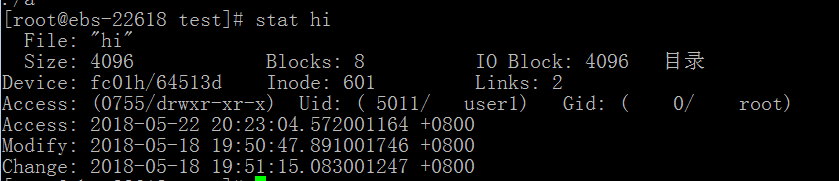
[root@ebs-22618 test]# stat hello/
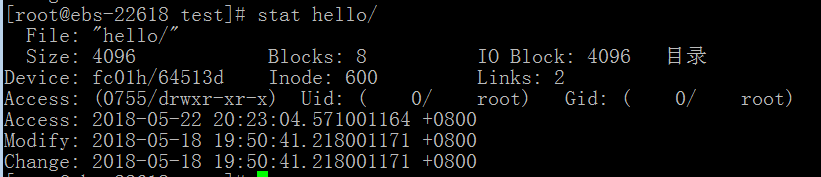
[root@ebs-22618 test]# find ./ -amin 5

[root@ebs-22618 test]# find ./ -amin +5 5分钟之外访问过(至少有5分钟没有访问过)
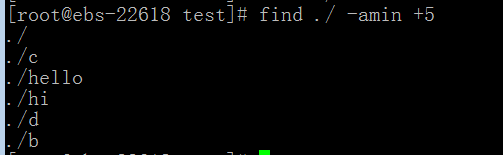
[root@ebs-22618 test]# find /tmp -atime +7 (至少有7天没有访问过)
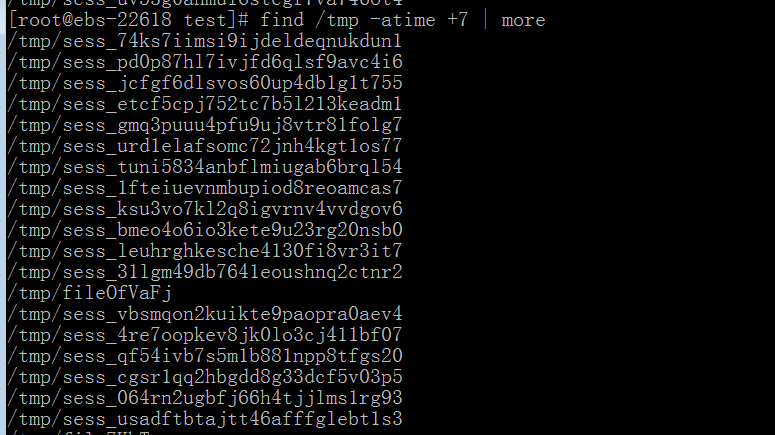
[root@ebs-22618 test]# find /tmp -atime +30 | more (至少一个月没有访问过) (其实 /tmp系统会自动维护某些文件,会自动清除某些文件)
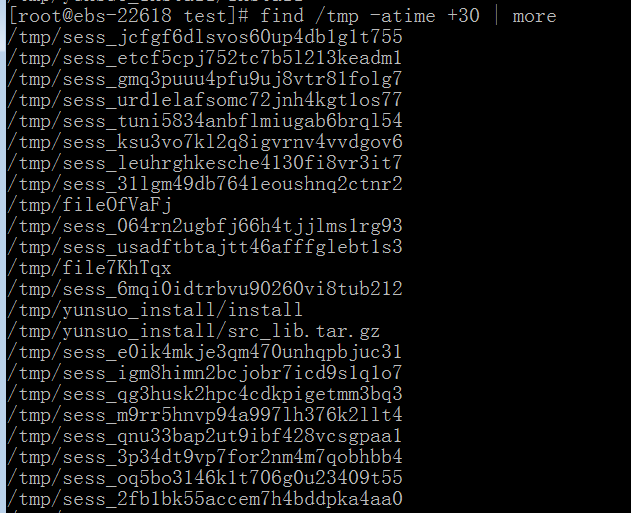
[root@ebs-22618 test]# find /usr -atime +30 | more
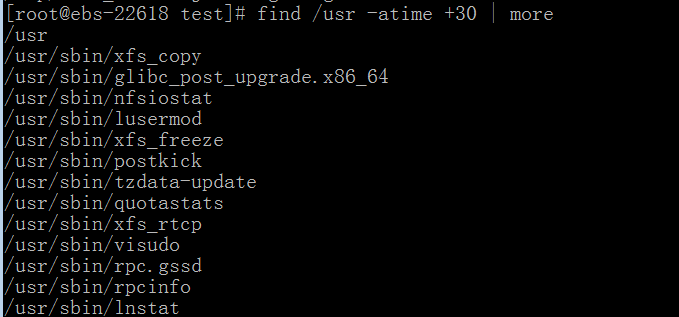
[root@ebs-22618 test]# man find
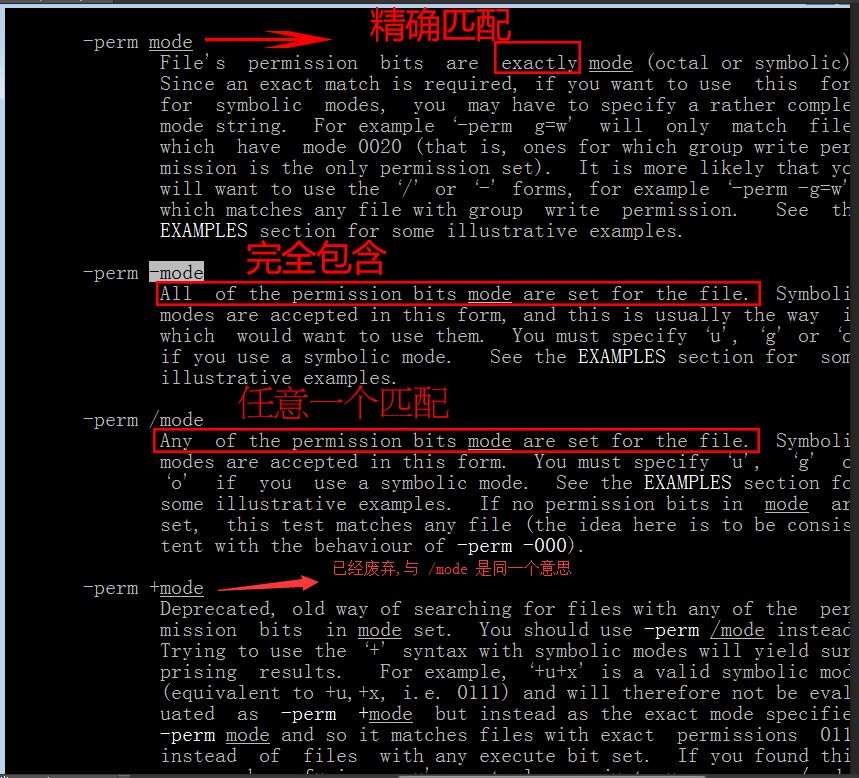
[root@ebs-22618 test]# find ./ -perm 644
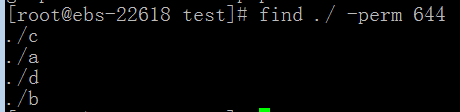
[root@ebs-22618 test]# chmod o-r a
[root@ebs-22618 test]# find ./ -perm 644
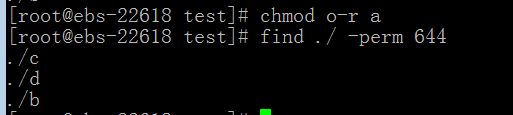
[root@ebs-22618 test]# find ./ -perm /644 (斜杠表示只要有一位匹配到,就显示出来)
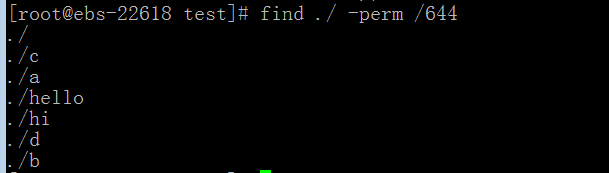
[root@ebs-22618 test]# find ./ -perm /640 (斜杠表示只要有一位匹配到,就显示出来)
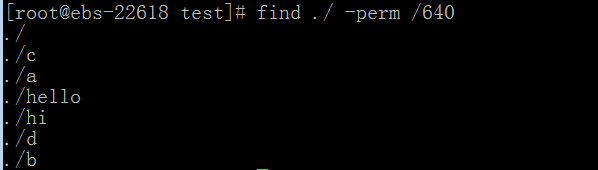
[root@ebs-22618 test]# chmod 006 b
[root@ebs-22618 test]# ls -l
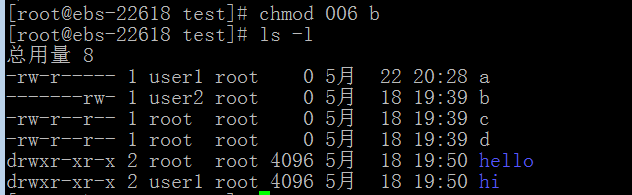
[root@ebs-22618 test]# find ./ -perm /640
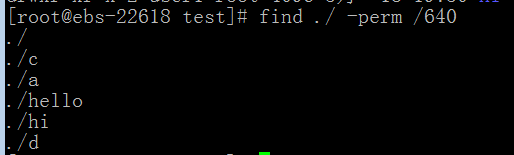
[root@ebs-22618 test]# ls -la
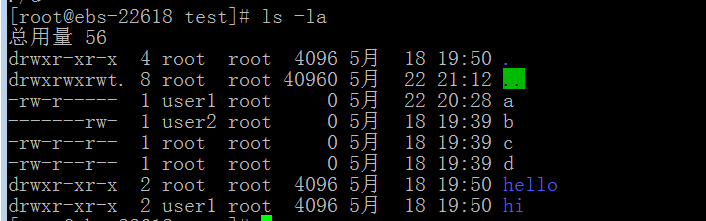
[root@ebs-22618 test]# ls -la
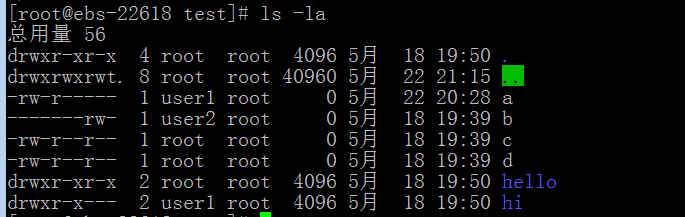
[root@ebs-22618 test]# chmod 750 hi
[root@ebs-22618 test]# find ./ -perm -644
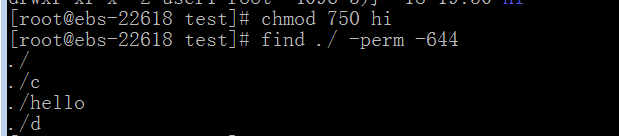
[root@ebs-22618 test]# find ./ -perm -001 (其它用户有执行权限的)

[root@ebs-22618 test]# find ./ -perm -022 (组用户有写权取,其它用户有写权限)

[root@ebs-22618 test]# find ./ -perm /022 (组用户是权取或其它用户是权限)

[root@ebs-22618 test]# find ./ -perm -007 (其它用户有所有 能读能写能执行权限)
[root@ebs-22618 test]# find ./ -perm -006

[root@ebs-22618 test]# find ./ -perm -006 -exec chmod o-w {} \; (找到其它用户权限为可读 可写的文件, 这里o表示other其它的意思 然后去掉 可写权限) (u 表示该文件的拥有者,g 表示与该文件的拥有者属于同一个群体(group)者,o 表示其他以外的人,a 表示这三者皆是。)
[root@ebs-22618 test]# ls -la
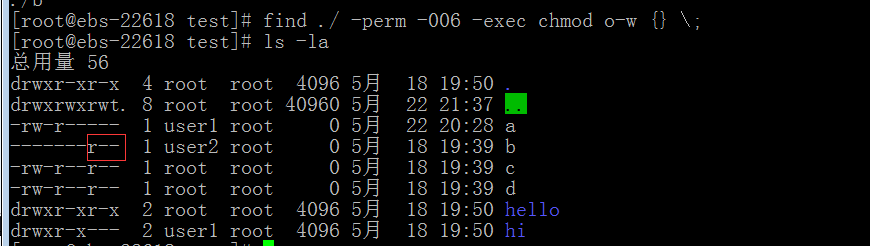
[root@ebs-22618 test]# find ./ -type d -ok chmod +x {} \; (给所有的目录 加上可执行权限)
< chmod ... ./ > ? y
< chmod ... ./hello > ? y
< chmod ... ./hi > ? y
[root@ebs-22618 test]# ls -la
总用量 56
drwxr-xr-x 4 root root 4096 5月 18 19:50 .
drwxrwxrwt. 8 root root 40960 5月 22 21:41 ..
-rw-r----- 1 user1 root 0 5月 22 20:28 a
-------r-- 1 user2 root 0 5月 18 19:39 b
-rw-r--r-- 1 root root 0 5月 18 19:39 c
-rw-r--r-- 1 root root 0 5月 18 19:39 d
drwxr-xr-x 2 root root 4096 5月 18 19:50 hello
drwxr-x--x 2 user1 root 4096 5月 18 19:50 hi
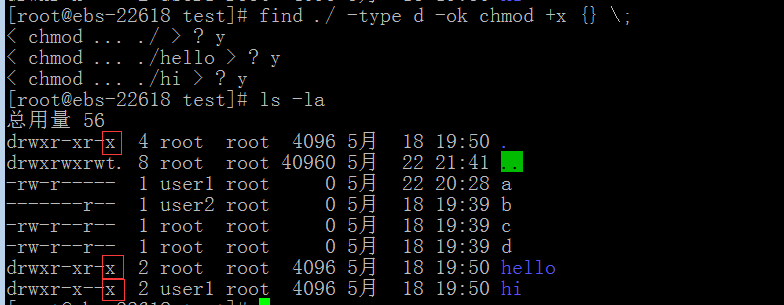
[root@ebs-22618 test]# chmod 666 b
[root@ebs-22618 test]# ls -l
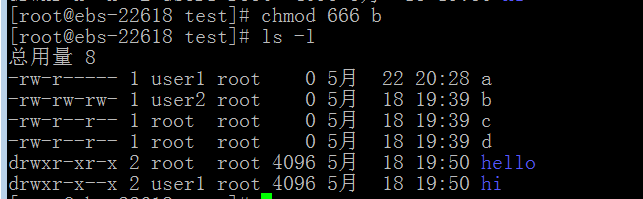
[root@ebs-22618 test]# chmod 664 d
[root@ebs-22618 test]# ls -l
总用量 8
-rw-r----- 1 user1 root 0 5月 22 20:28 a
-rw-rw-rw- 1 user2 root 0 5月 18 19:39 b
-rw-r--r-- 1 root root 0 5月 18 19:39 c
-rw-rw-r-- 1 root root 0 5月 18 19:39 d
drwxr-xr-x 2 root root 4096 5月 18 19:50 hello
drwxr-x--x 2 user1 root 4096 5月 18 19:50 hi
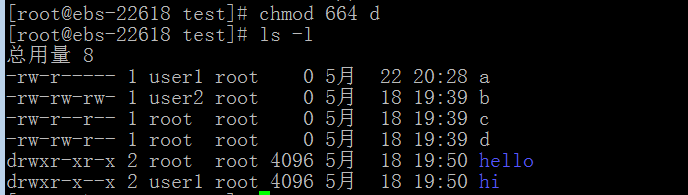
[root@ebs-22618 test]# find ./ -perm -020 -exec mv {} {}.new \; (把组有写权限的文件改为文件名加.new)
[root@ebs-22618 test]# ls -la
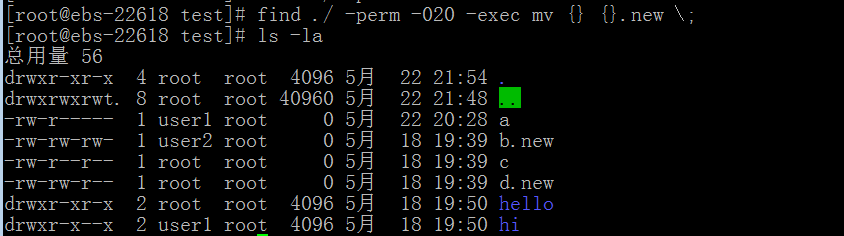
[root@ebs-22618 test]# cd
[root@ebs-22618 ~]#
[root@ebs-22618 ~]# find ./ -name "*.sh" -a -perm -111
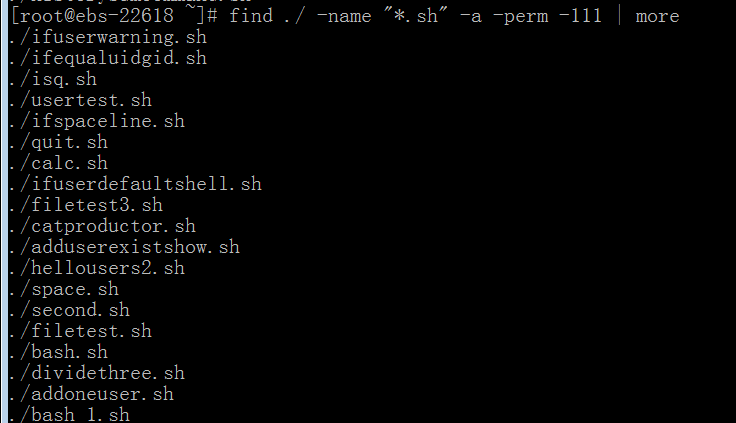
[root@ebs-22618 ~]# find ./ -name "*.sh" -a -perm -111 -exec chmod o-x {} \; (把所有(用户,组,其它)包含有执行权限的文件的其它的执行权限移除掉)
[root@ebs-22618 ~]# ls -la
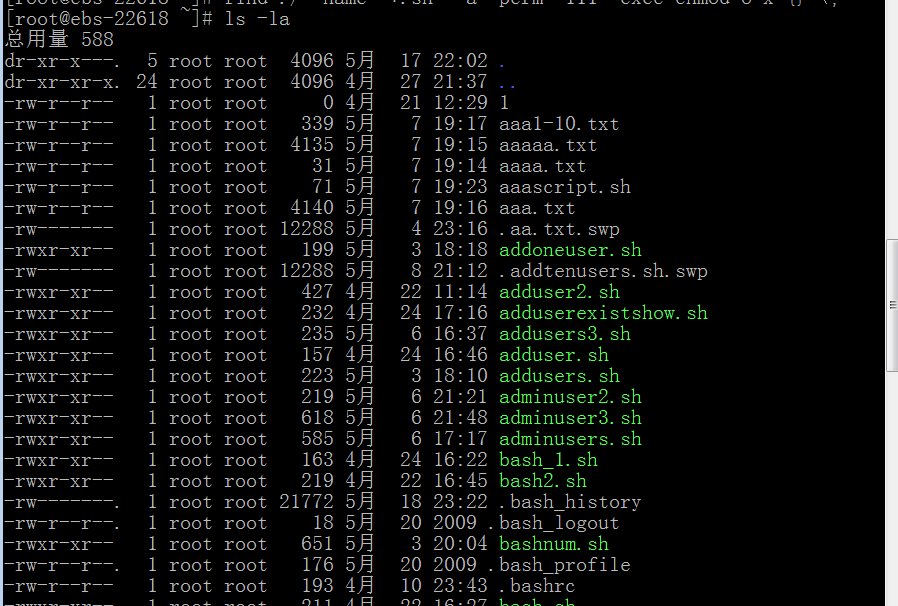

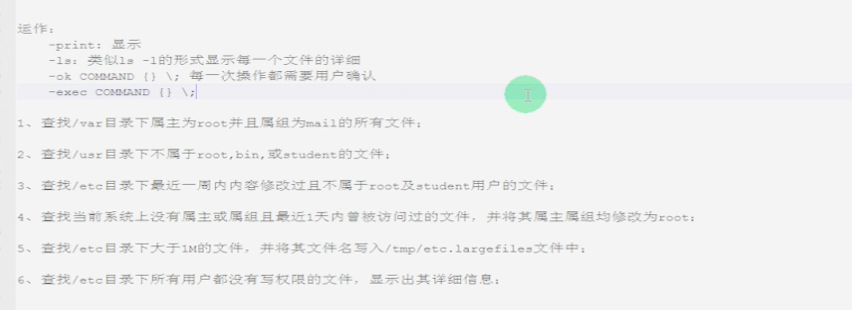

[root@ebs-22618 ~]# find /var -user root -a -group mail

[root@ebs-22618 ~]# find /usr -not \( -user root -o -user bin -o -user student \)
[root@ebs-22618 ~]# find /usr -not -user root -a -not -user bin -a -not -user student

[root@ebs-22618 ~]# find /etc -mtime -7 -a -not \( -user root -o -user bin \)
[root@ebs-22618 ~]# find /etc -mtime -7 -a -not -user root -a not -user bin \)

[root@ebs-22618 ~]# find / \( -nouser -o -nogroup \) -a \( -mtime -1 \)

[root@ebs-22618 ~]# find /etc -size +1M >> /tmp/testaaa.txt

[root@ebs-22618 ~]# find /etc -not -perm /222 -ls
