You are here
Standalone Forms Builder 12c (12.2.1) Installation on Windows 安装 配置 有大用 有大大用
Windows 上的独立 Forms Builder 12c (12.2.1) 安装
在 Oracle Forms 11g 中,WebLogic Server 安装是 Forms Builder 的先决条件,这使得开发 PC 的占用空间非常大。Oracle Forms 12c 允许安装独立的 Forms Builder,不再需要 WebLogic 安装。
独立安装不允许运行表单,只能构建和编译。要运行它们,必须将它们部署到完整安装的 Oracle Forms and Reports Services。没有与 Oracle Reports 等效的独立版本。
相关文章。
下载
下载以下软件。
Java SE 开发工具包 8uX:我使用 8u65 (jdk-8u65-windows-x64.exe)
适用于 Microsoft Windows x64(64 位)的 Oracle Forms and Reports 12c (12.2.1.0):这为您提供了“fmw_12.2.1.0.0_fr_win64_Disk1_1of1.zip”文件。解压缩它以生成“setup_fmw_12.2.1.0.0_fr_win64.exe”文件。
JDK8安装
双击“jdk-8u65-windows-x64.exe”可执行文件并照常安装。
表单生成器安装
双击“setup_fmw_12.2.1.0.0_fr_win64.exe”文件。GUI Self Extractor 完成后,您将看到欢迎屏幕。单击“下一步”按钮。
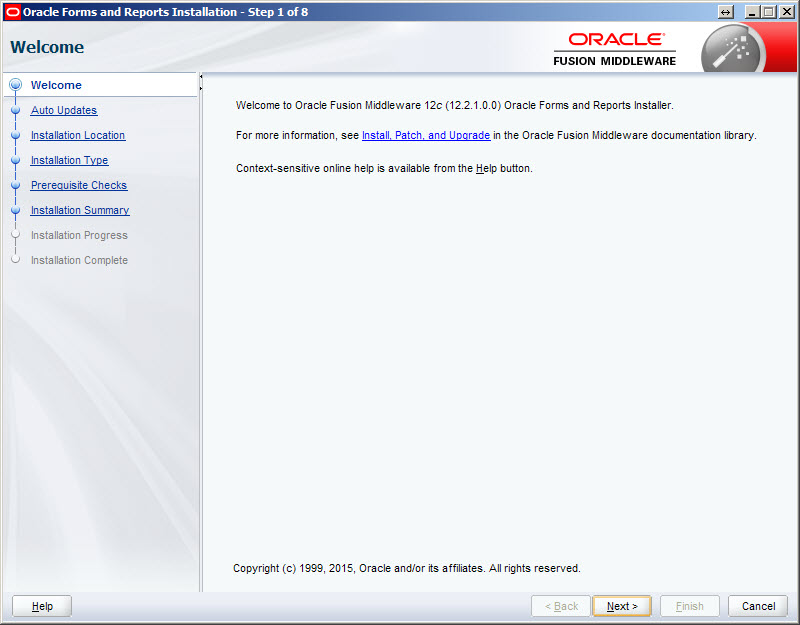
单击“下一步”按钮接受“跳过自动更新”选项。
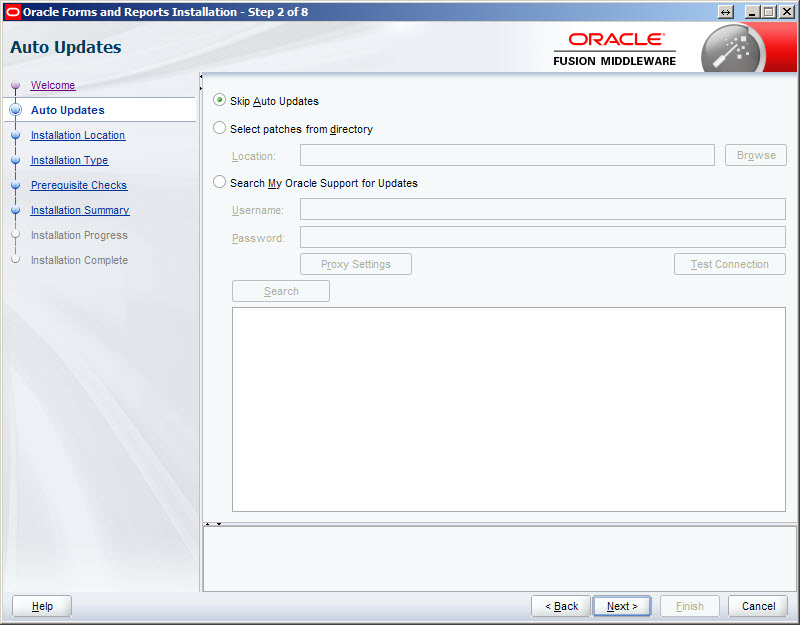
输入 Oracle Home 位置并单击“下一步”按钮。在这种情况下,我使用了路径“c:\oracle\middleware\forms_builder”。
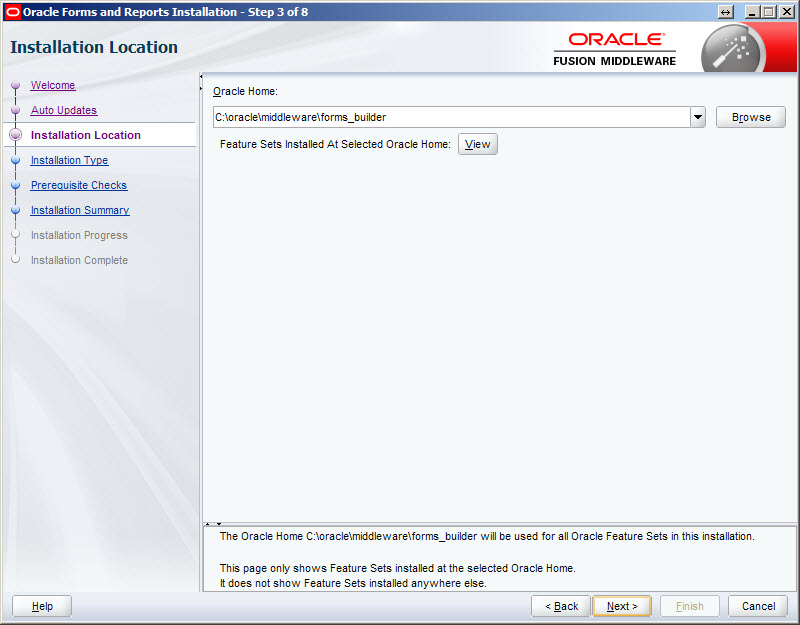
单击“下一步”按钮接受“独立表单生成器”选项。
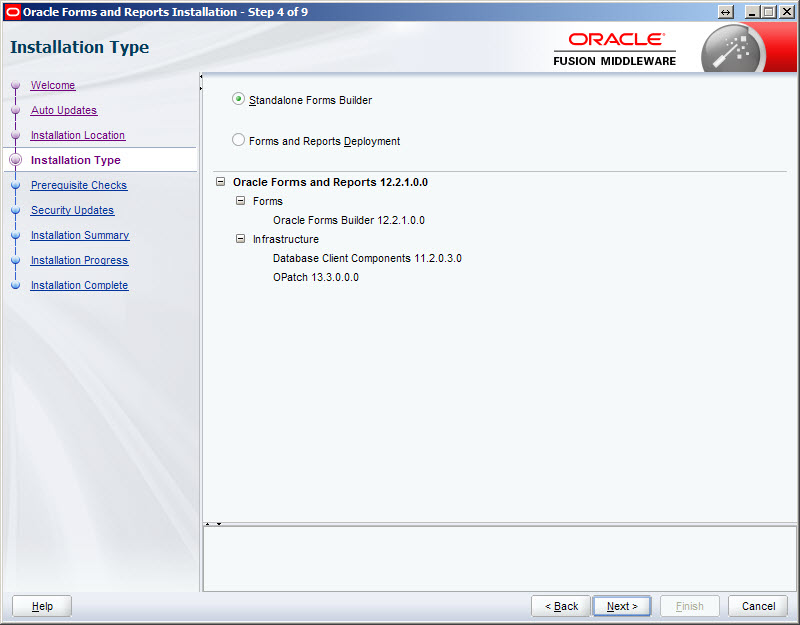
完成先决条件检查后,单击“下一步”按钮。
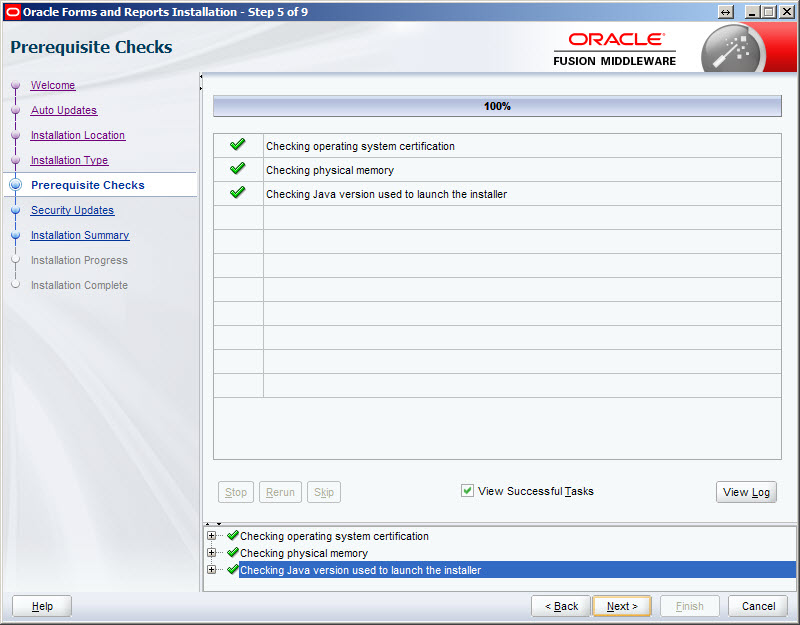
取消选中安全更新复选框,然后单击“下一步”按钮。在随后出现的警告对话框中单击“是”按钮。
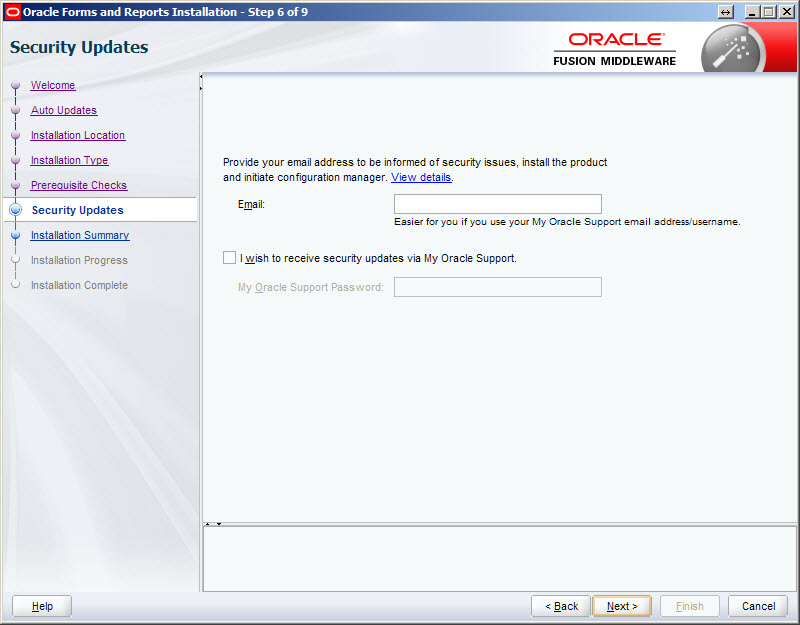
如果您对安装摘要感到满意,请单击“安装”按钮。
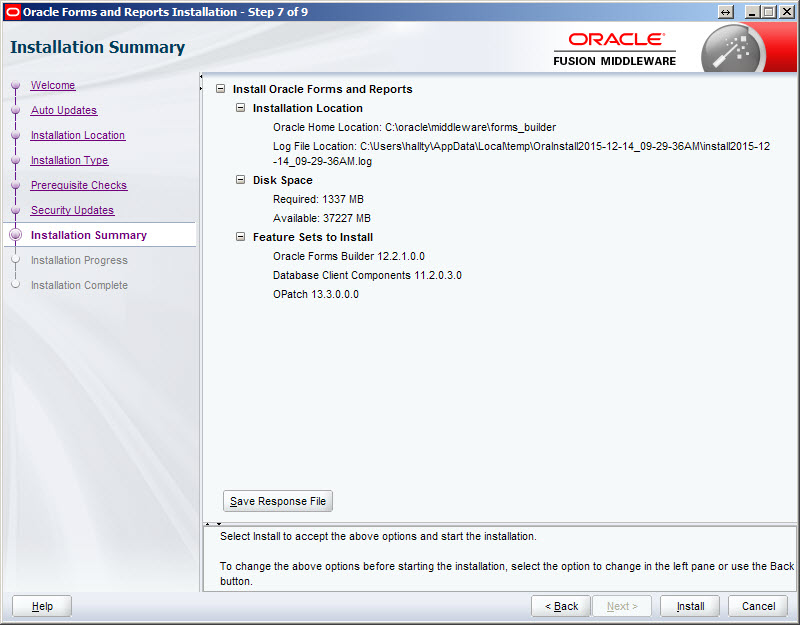
安装完成后,单击“下一步”按钮。
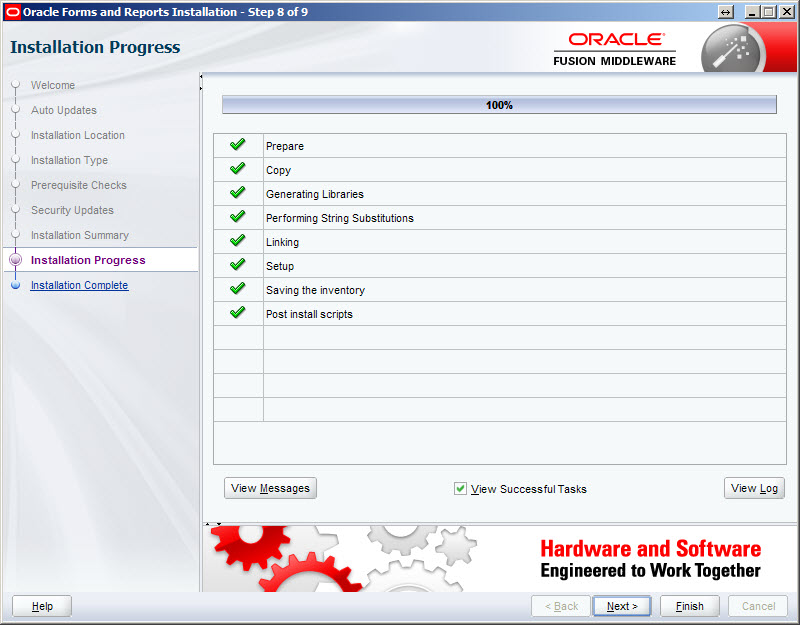
选中“自动启动 Forms Builder 配置向导”选项,然后单击“完成”按钮。
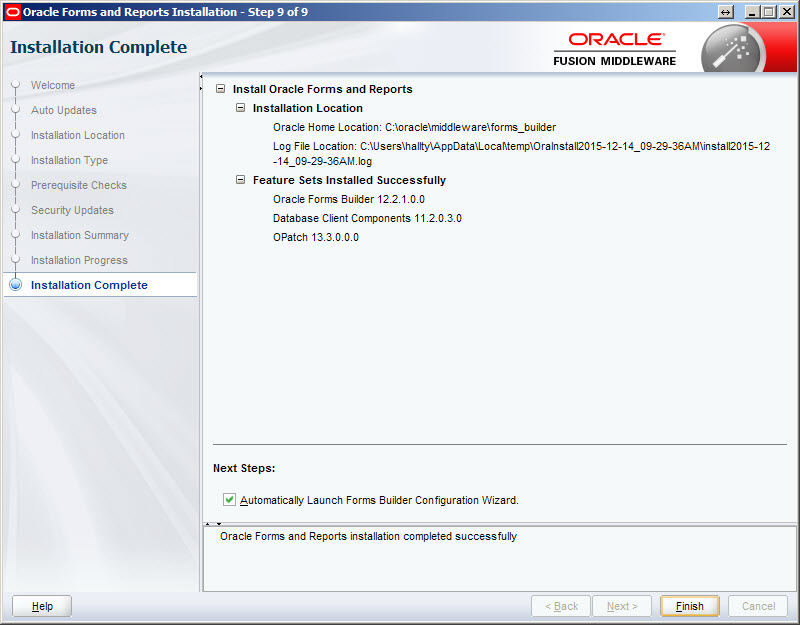
输入表单构建器实例的名称。在本例中,我使用了“forms1”,因此我必须在 Oracle Home 位置下手动创建一个名为“forms1”的目录。完成后,单击“下一步”按钮。
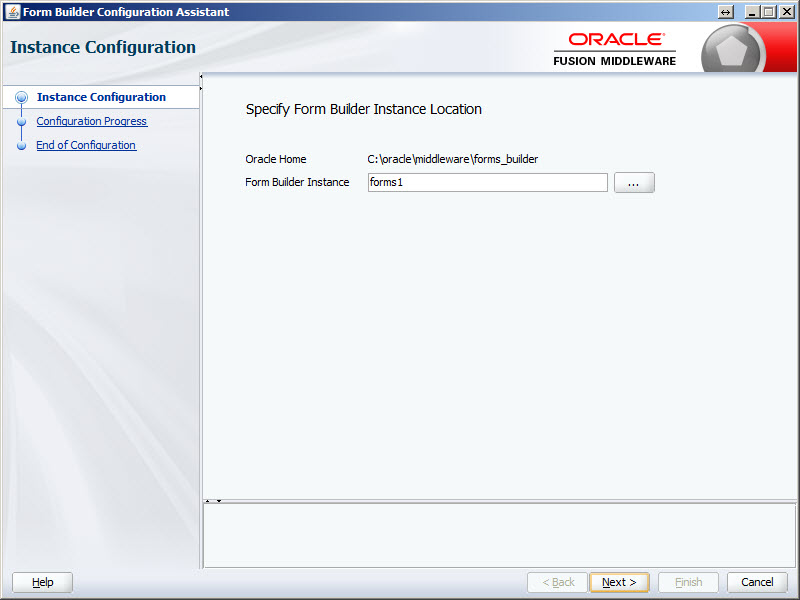
配置完成后,单击“下一步”按钮。
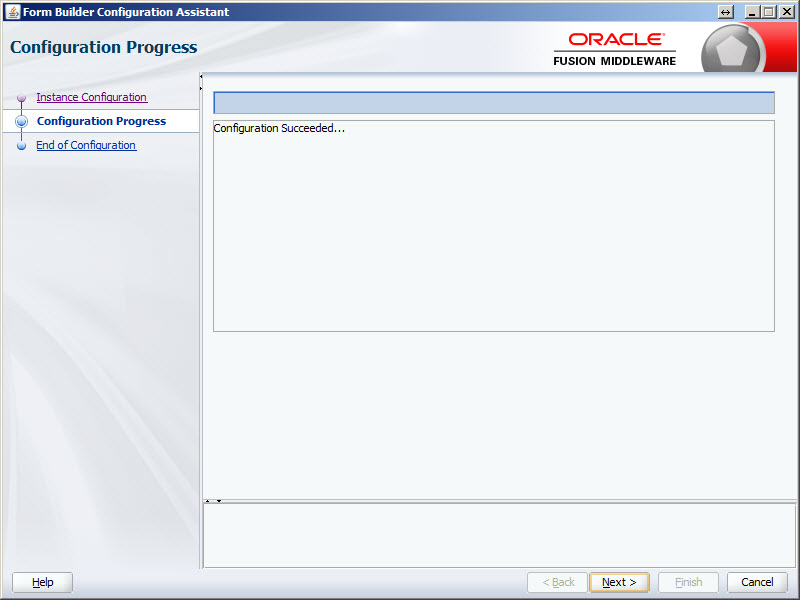
单击“完成”按钮退出安装程序。
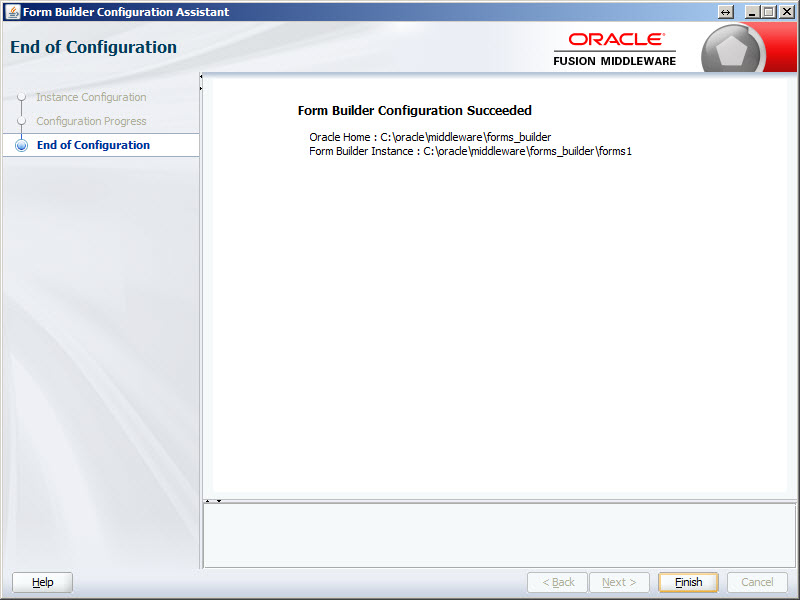
从 Windows 菜单启动“Form Builder”。
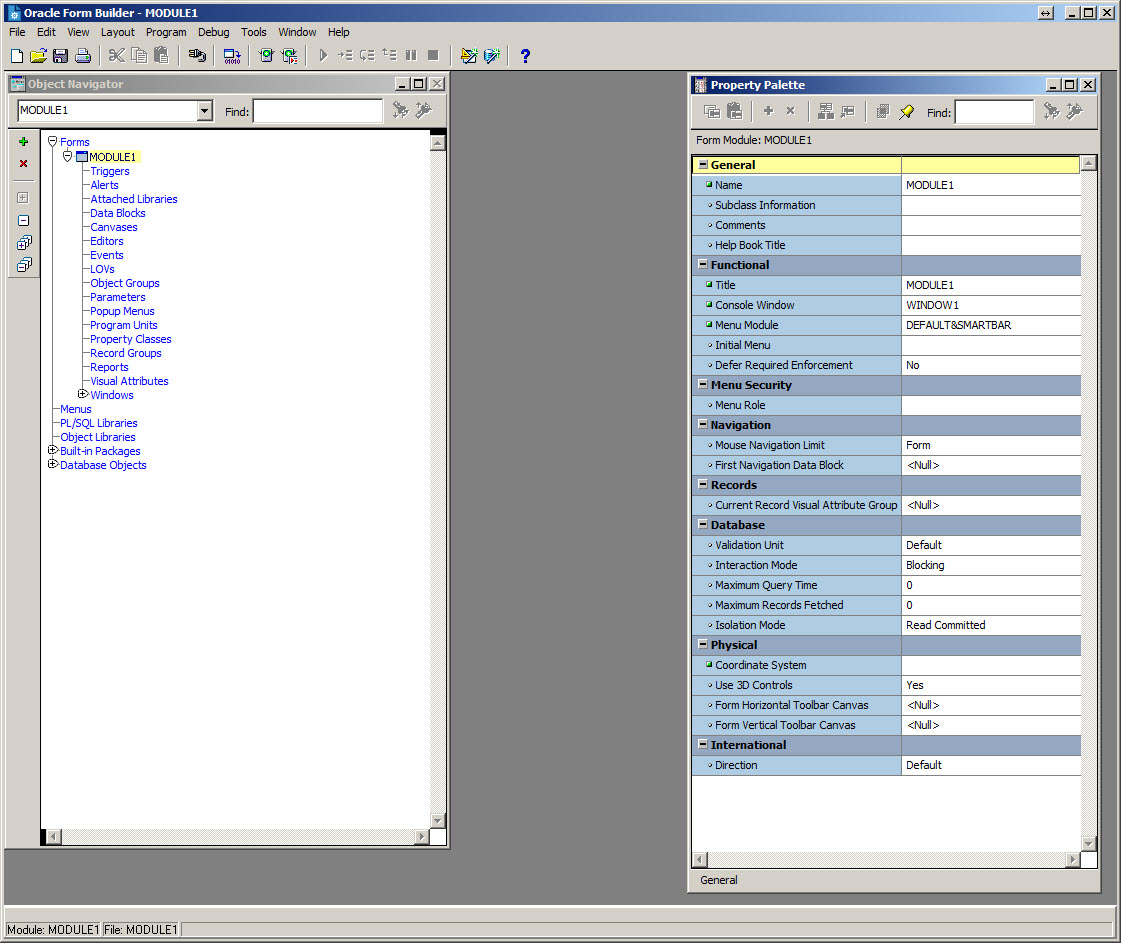
有关更多信息,请参阅:
希望这可以帮助。问候蒂姆...
来自 https://oracle-base.com/articles/12c/standalone-forms-builder-12c-installation-on-windows-1221
Standalone Forms Builder 12c (12.2.1) Installation on Windows
In Oracle Forms 11g a WebLogic Server installation was a prerequisite for the Forms Builder, making the footprint of a development PC quite substantial. Oracle Forms 12c allows a Standalone Forms Builder installation, which no longer needs a WebLogic Installation.
The standalone installation does not allow forms to be run, just built and compiled. To run them, they must be deployed to a full installation of Oracle Forms and Reports Services. There is no standalone equivalent of Oracle Reports.
Related articles.
Downloads
Download the following software.
Java SE Development Kit 8uX : I used 8u65 (jdk-8u65-windows-x64.exe)
Oracle Forms and Reports 12c (12.2.1.0) for Microsoft Windows x64 (64-bit) : This gives you the "fmw_12.2.1.0.0_fr_win64_Disk1_1of1.zip" file. Unzip it to produce the "setup_fmw_12.2.1.0.0_fr_win64.exe" file.
JDK8 Installation
Double-click on the "jdk-8u65-windows-x64.exe" executable and install as usual.
Forms Builder Installation
Double-click on the "setup_fmw_12.2.1.0.0_fr_win64.exe" file. Once the GUI Self Extractor is complete, you will be presented with the welcome screen. Click the "Next" button.
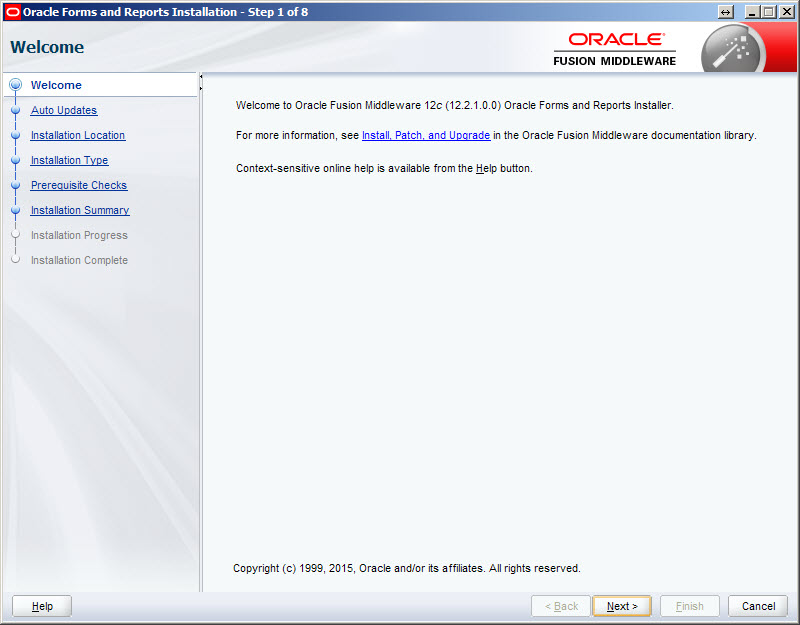
Accept the "Skip Auto Updates" option by clicking the "Next" button.
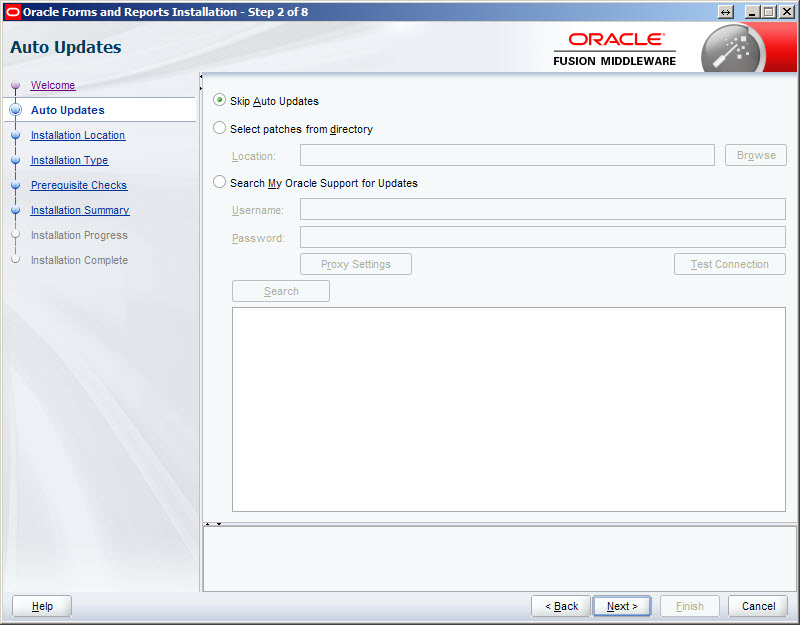
Enter an Oracle Home location and click the "Next" button. In this case I used the path "c:\oracle\middleware\forms_builder".
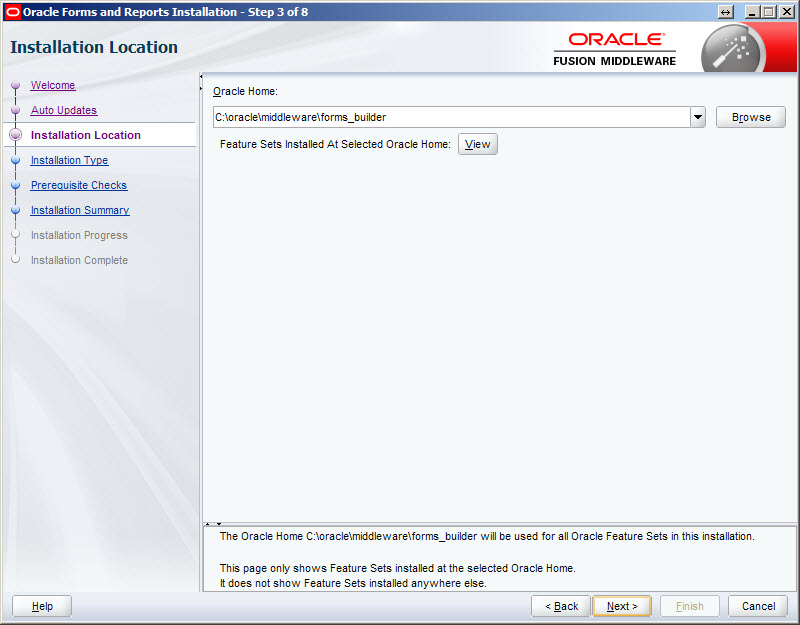
Accept the "Standalone Forms Builder" option by clicking the "Next" button.
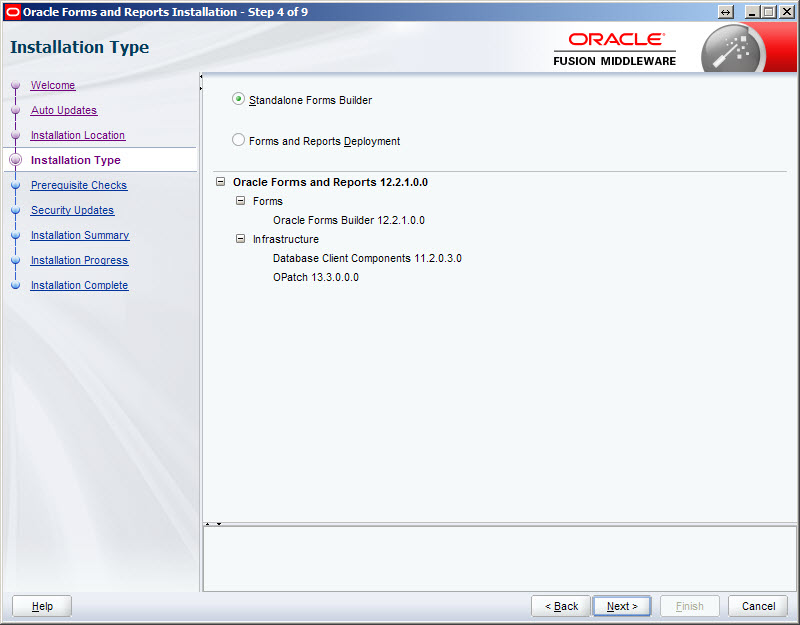
Once the prerequisite checks are complete, click the "Next" button.
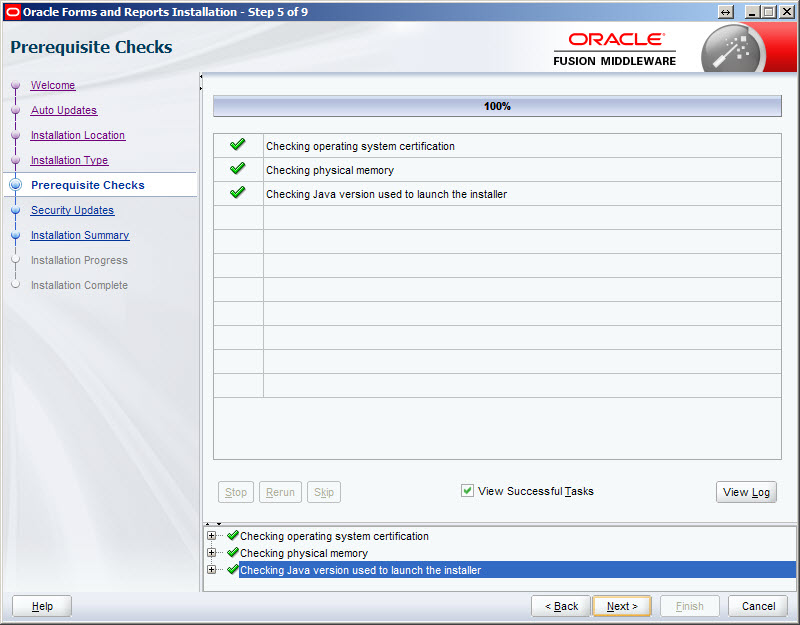
Uncheck the security updates checkbox and click the "Next" button. Click the "Yes" button on the subsequent warning dialog.
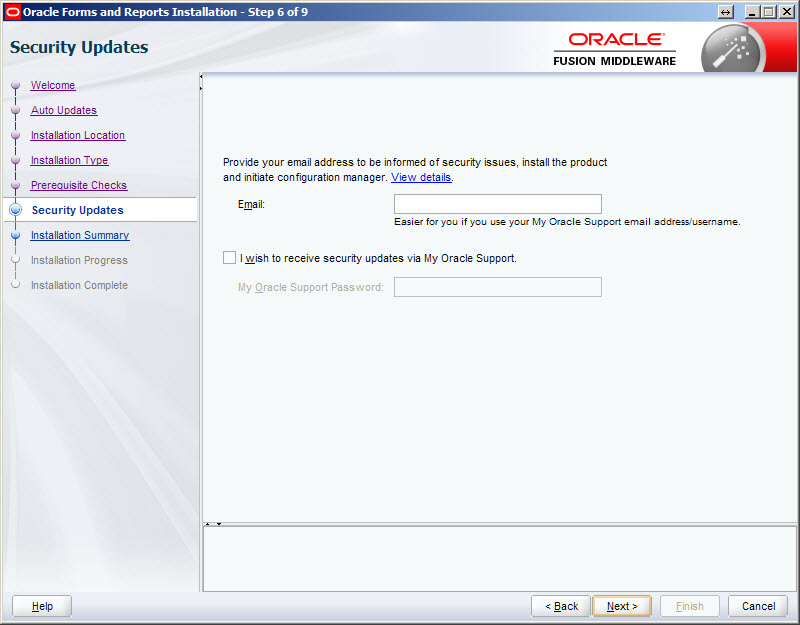
If you are happy with the installation summary, click the "Install" button.
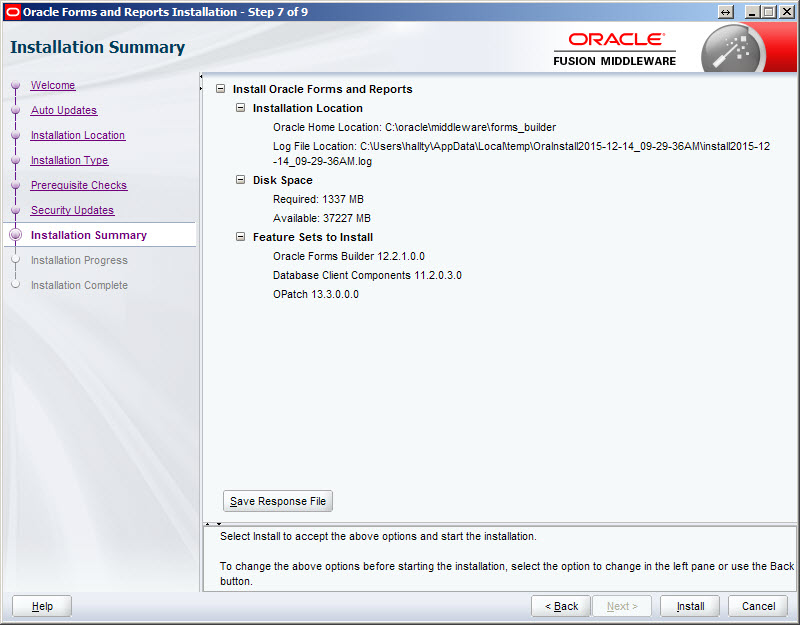
Once the installation is complete, click the "Next" button.
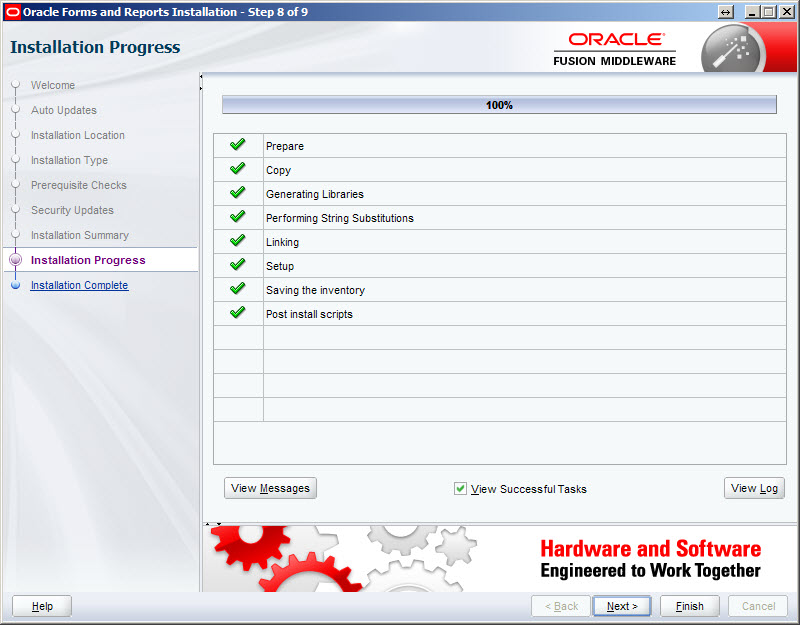
Check the "Automatically Launch Forms Builder Configuration Wizard" option and click the "Finish" button.
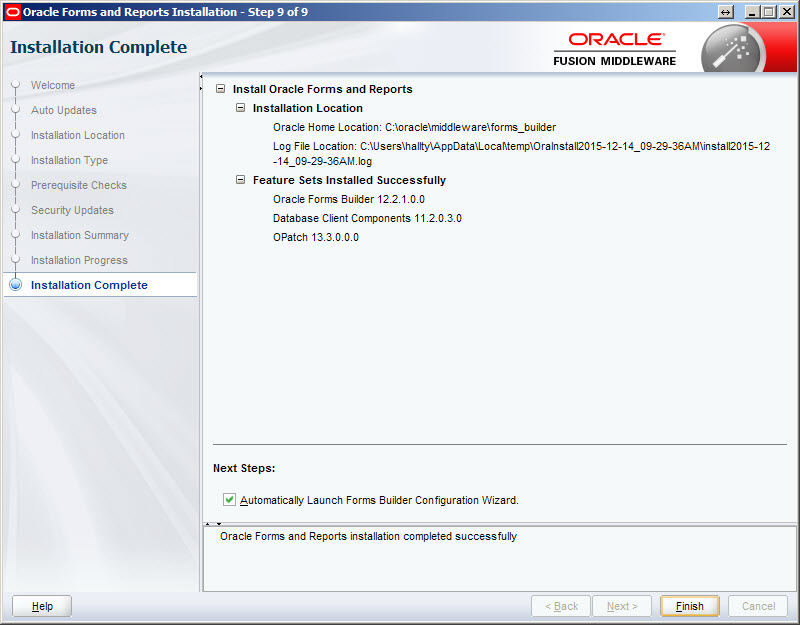
Enter a name for the form builder instance. In this case I used "forms1", so I had to manually create a directory called "forms1" under the Oracle Home location. Once this is done, click the "Next" button.
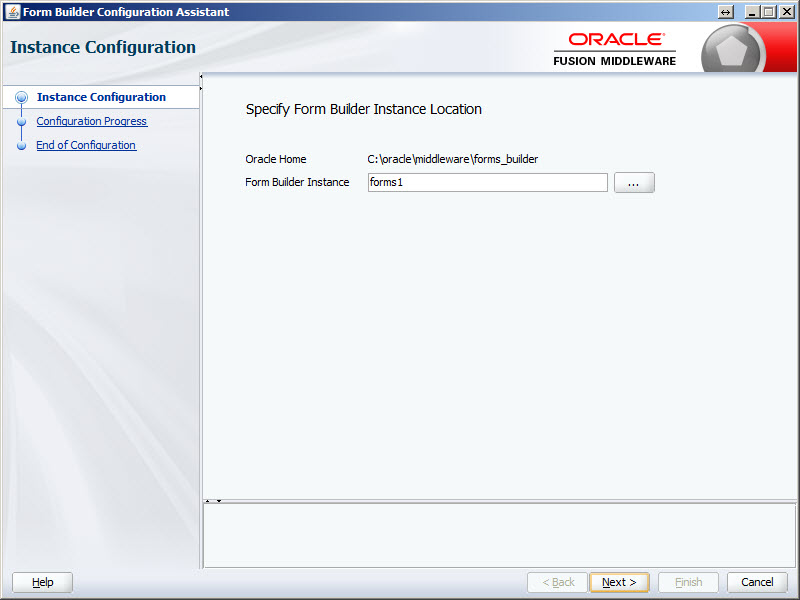
Once the configuration is complete, click the "Next" button.
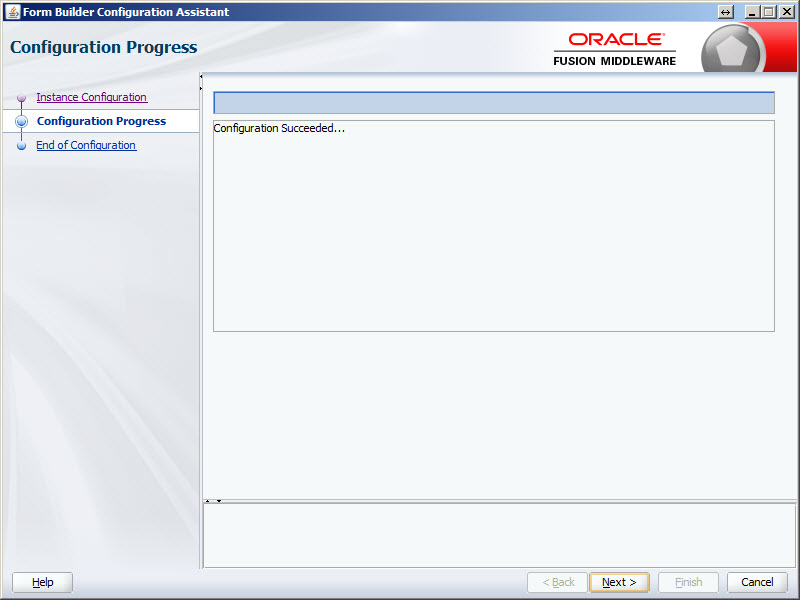
Click the "Finish" button to exit the installer.
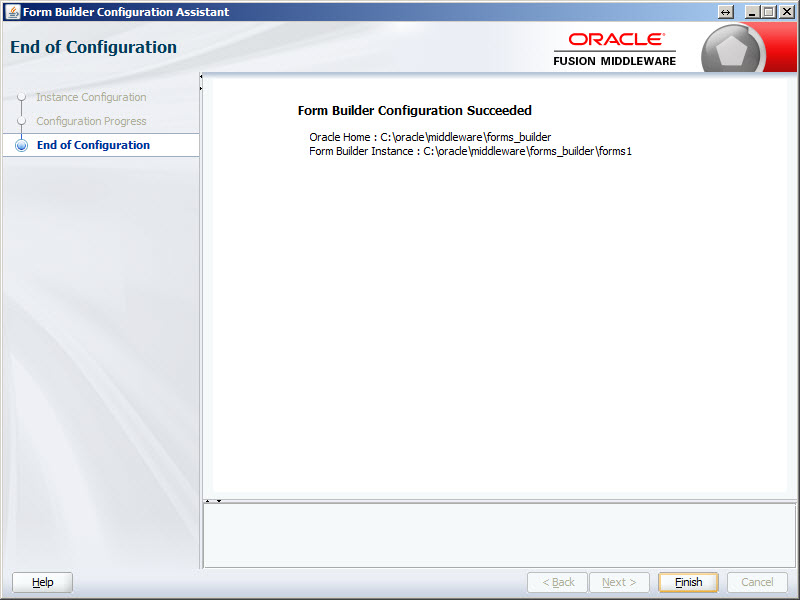
Start "Form Builder" from your Windows menu.
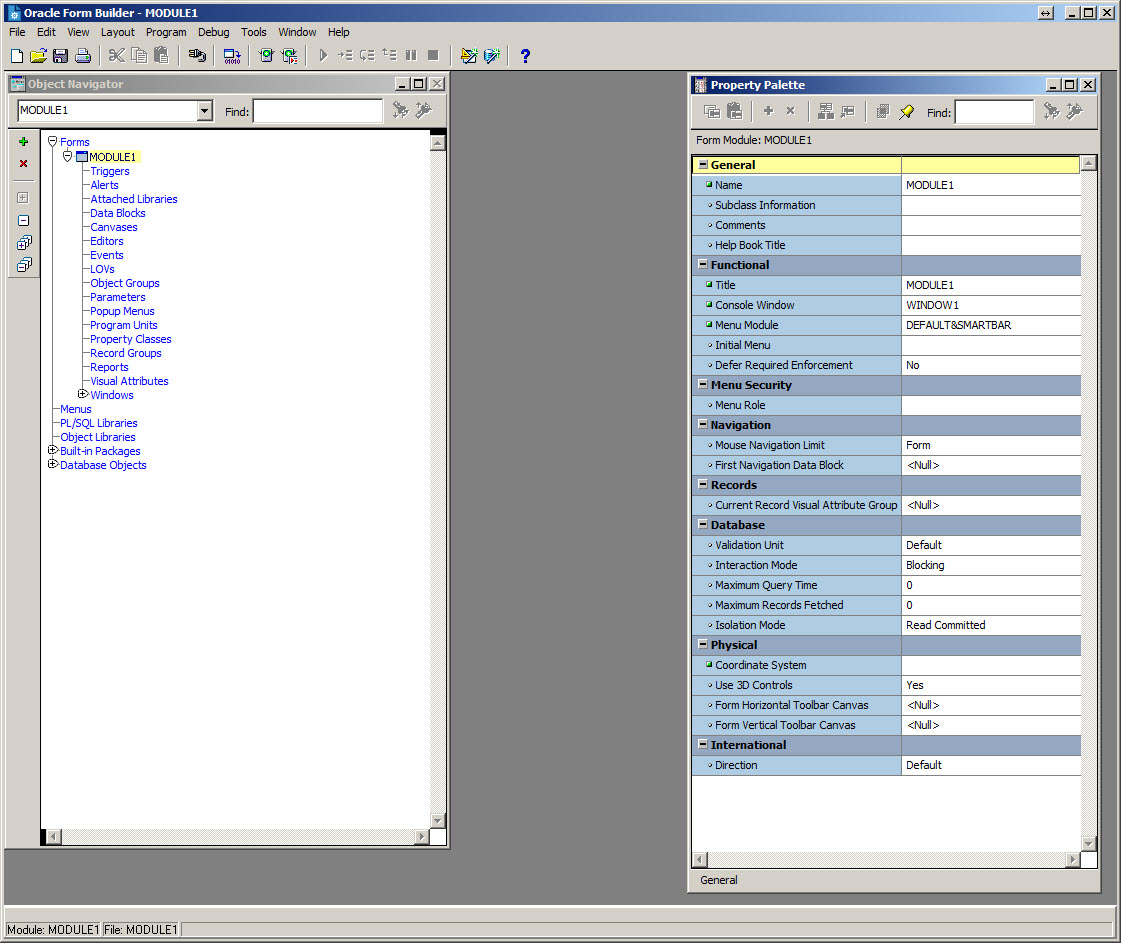
For more information see:
Hope this helps. Regards Tim...
来自 https://oracle-base.com/articles/12c/standalone-forms-builder-12c-installation-on-windows-1221
https://csenthilmurugan.files.wordpress.com/2015/12/oracle_forms_12c_installation_for_windows.pdf
https://oraclestalk.blogspot.com/2016/02/installing-oracle-forms-and-reports-12c.html
