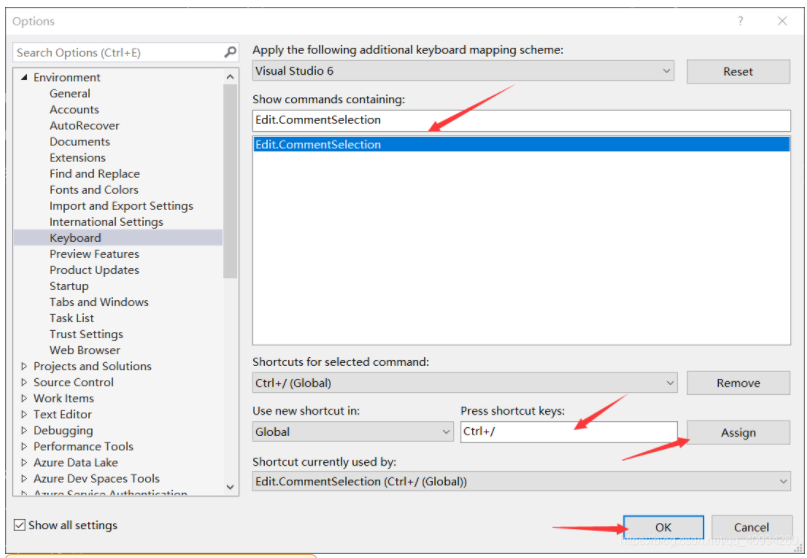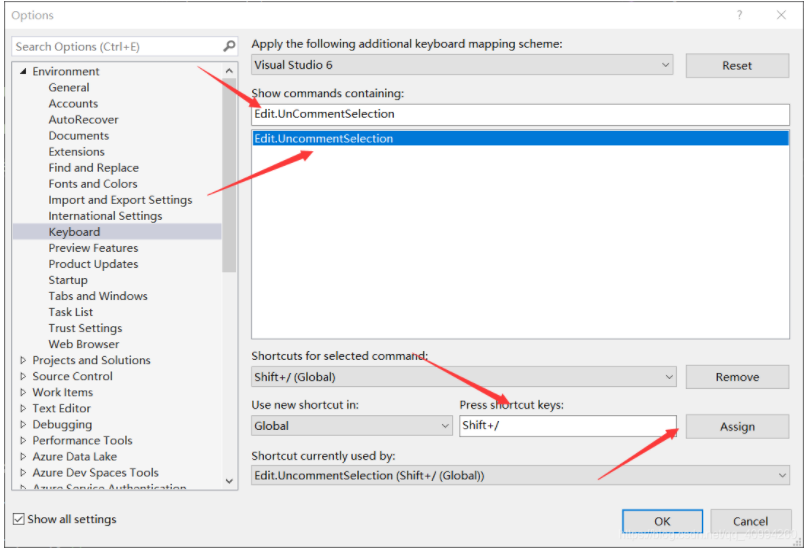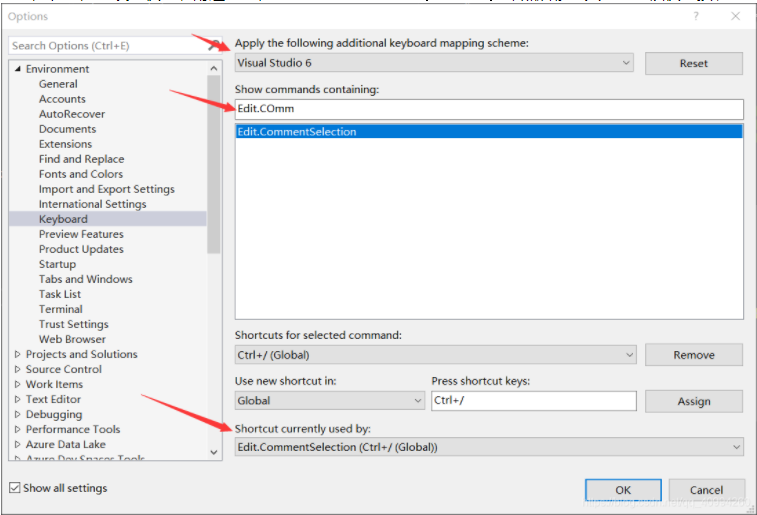Shrink ▲ Copy Code
.NET ShortCut Keys Ctrl + N Opens the New Project Dialogue Box Ctrl + Shift + O Opens the Open File Dialog Box Ctrl + Shift + A Opens Add New Item window Ctrl + D Opens Add Existing Item window Ctrl + S Saves Current Form Ctrl + Shift + S Saves everything from Application Alt + Q Exits Visual Studio. NET Ctrl + Z Undo Ctrl + Shift + Z Redo Ctrl + X Cuts your selection Ctrl + C Copies your selection Ctrl + V Pastes your selection Ctrl + A Selects All Del Deletes your selection Ctrl + F Opens Find window Ctrl + H Opens Find and Replace window Ctrl + Shift + H Opens Replace in Files window Ctrl + Alt + Shift + F12 Opens Find Symbol window F7 Opens Code Designer window Shift + F7 Gets you back to Design View Ctrl + R Opens the Solution Explorer window Ctrl + Alt + S Opens the Server Explorer window Ctrl + Shift + C Opens the Class View window F4 Opens the Properties window Ctrl + Shift + E Opens the Resource view window Ctrl + Alt + X Opens the Toolbar window Shift + Alt + Enter Takes you to Full Screen View Alt+F8 Opens Macro Explorer window F2 Opens Object Browser window Ctrl + Alt + T Opens Document Outline window Ctrl + Alt + K Opens Task List window Ctrl + Alt + A Opens Command window Ctrl + Alt + O Opens Output window Ctrl + Alt + Y Opens Find Symbol Results window Ctrl + Alt + F Lists Items under the Favorites Menu in your Internet Explorer Ctrl + Shift + B Builds your project F5 Runs your Application Ctrl + F5 Runs your Application without Debugging Ctrl + Alt + E Opens the Exceptions Dialog Box F8 Used while Debugging Applications Shift + F8 Used While Debugging Applications Ctrl + B Inserts a New Breakpoint Ctrl + Shift + F9 Clears All Breakpoints Ctrl + Alt + P Opens the Processes Dialog box Ctrl + T Opens Customize Toolbox window Ctrl + Shift + P Runs Temporary Macro Ctrl + Shift + R Records Temporary Macro Alt + F11 Opens Macros IDE Ctrl + F1 Opens Dynamic Help window Ctrl +Alt + F1 Opens Help window sorted by Contents Ctrl + Alt + F2 Opens Help window sorted by Index Ctrl + Alt + F3 Opens Help Search window Shift + Alt + F2 Opens Index Results window Shift + Alt + F3 Opens Search Results window Ctrl + K +C Comment out the current selected section Ctrl + K +U Uncomment the current selected section