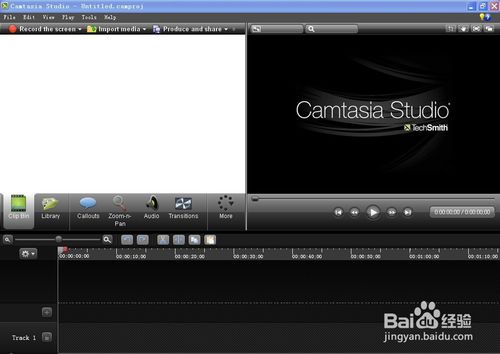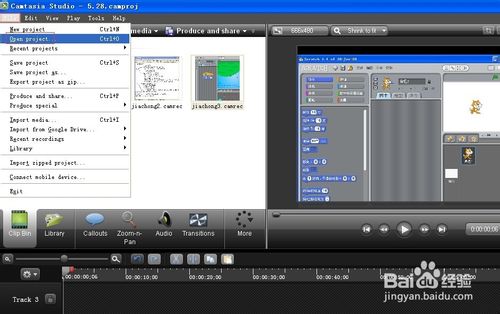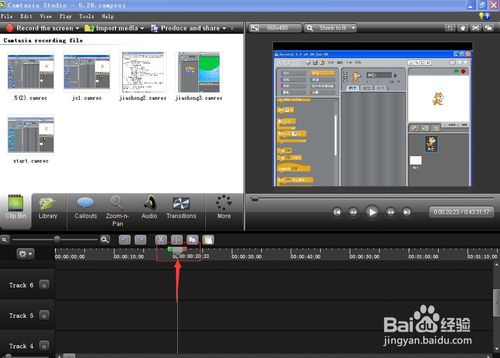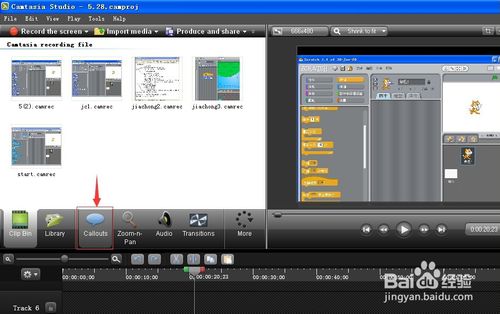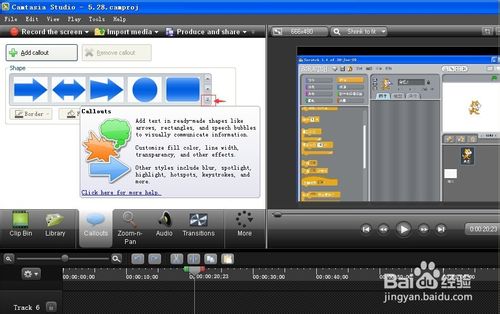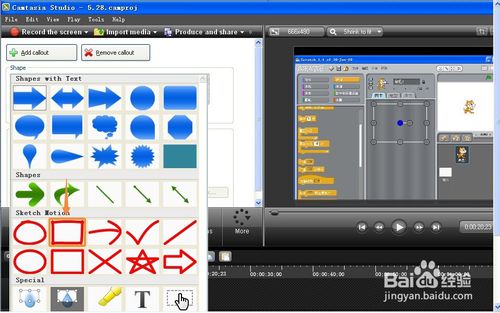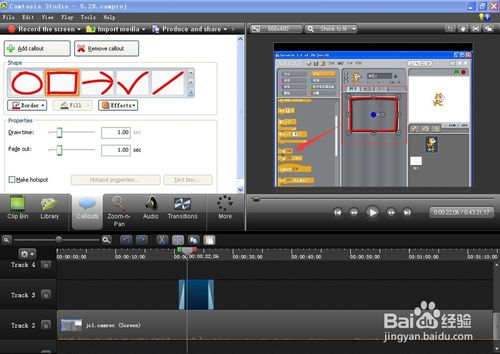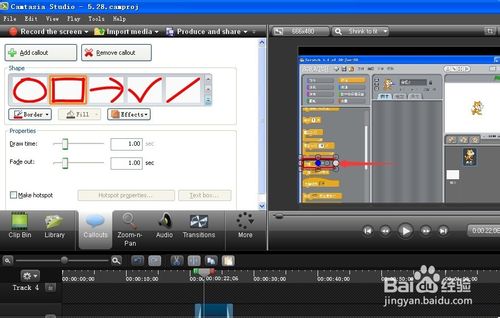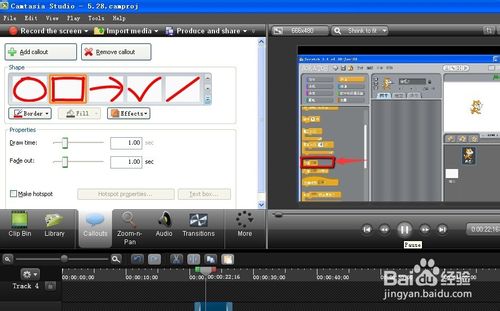You are here
怎样在camtasia studio中为视频添加标注?

教师在应用camtasia studio录制好微课后,为了让教学内容呈现得更加清晰,并在关键位置提醒学生的注意,需要在适当的地方添加标注,怎么做呢?请往下看。
方法/步骤
打开camtasia studio软件;
点file(文件),点open project(打开项目),打开一个录制好的视频;
将标尺在时间轴上移到需要添加标注的帧;
点callouts(标注);
打开标注选项;
点下面的下拉箭头,可以看到所有的标注样式,选择其中一个矩形;
用鼠标左键点一下这个矩形样式,标注就加到录制视频选定的当前帧了;
将这个矩形标注移到视频中对应的位置,调整好大小 ;
标注就加上了,在这些关键的重点位置可以提醒同学们的注意。
普通分类: