You are here
马哥 02_02 _Linux操作系统及常用命令 有大用
# date //显示当前电脑的时间 系统时间 刚开始的时候系统时间是从硬件时间读取的
# clock 或者 # hwclock //硬件时间 AM 前半天 PM后半天
date:时间管理
linux: rtc
硬件时间
系统时钟

#help cd
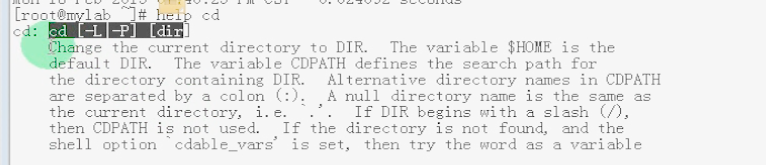
#help ls

#cd -h


#ls --help
获得命令的使用帮助:
内部命令
help COMMAND
外部命令
COMMAND --help
命令手册: manual
man COMMAND
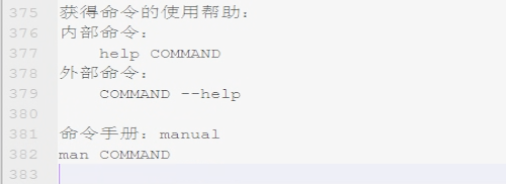
whatis COMMAND
分章节:
1)用户命令 (/bin, /usr/bin, /usr/local/bin
2)系统调用
3)库用户
4)特殊文件(设备文件)
5)文件格式(配置文件的语法)
6)游戏
7)杂项(Miscellaneout)
8)管理命令 (/sbin, /usr/bin, /usr/local/sbin)
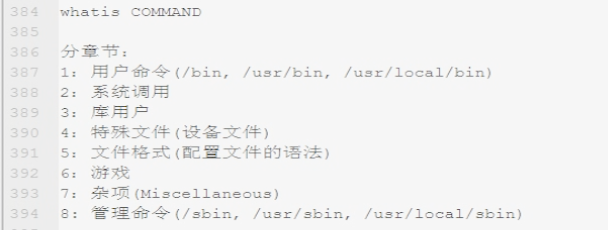
<>:必选
[]: 可选
....:可以出现多次
|:多选一
{}:分组
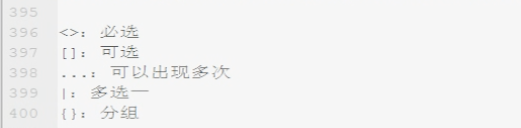
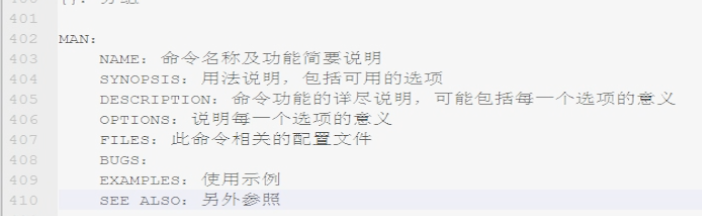
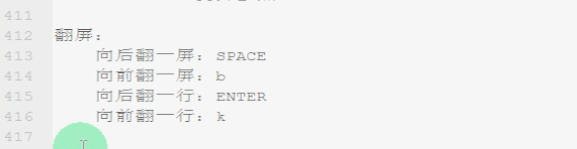
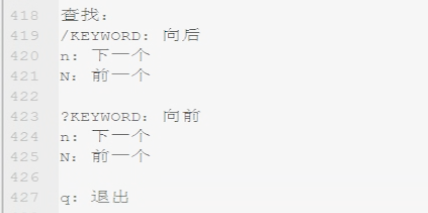

hwclock
-w:
-s:

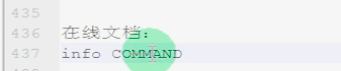
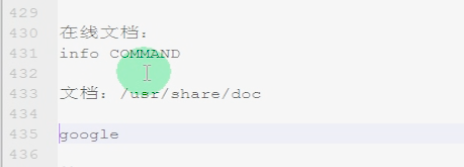

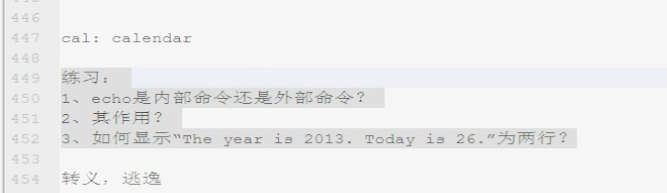

#man passwd
#man 5 passwd
#man man
#man date
#man mount
#man ls
#man lvcreate
#man date
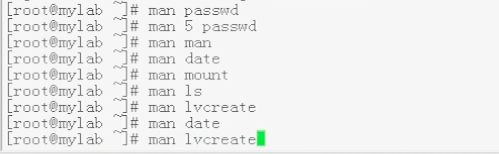
#cat /etc/passwd
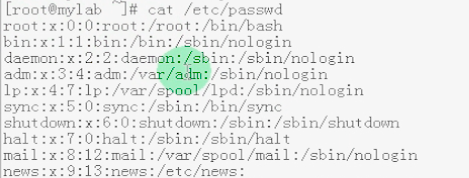
#man ls
#man cd
#man read
#man 2 read
#export LANG=en
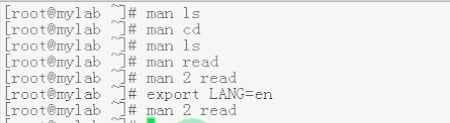
#man 2 read
#man mount

#whatis read


#man passwd
#man 5 passwd
#man man

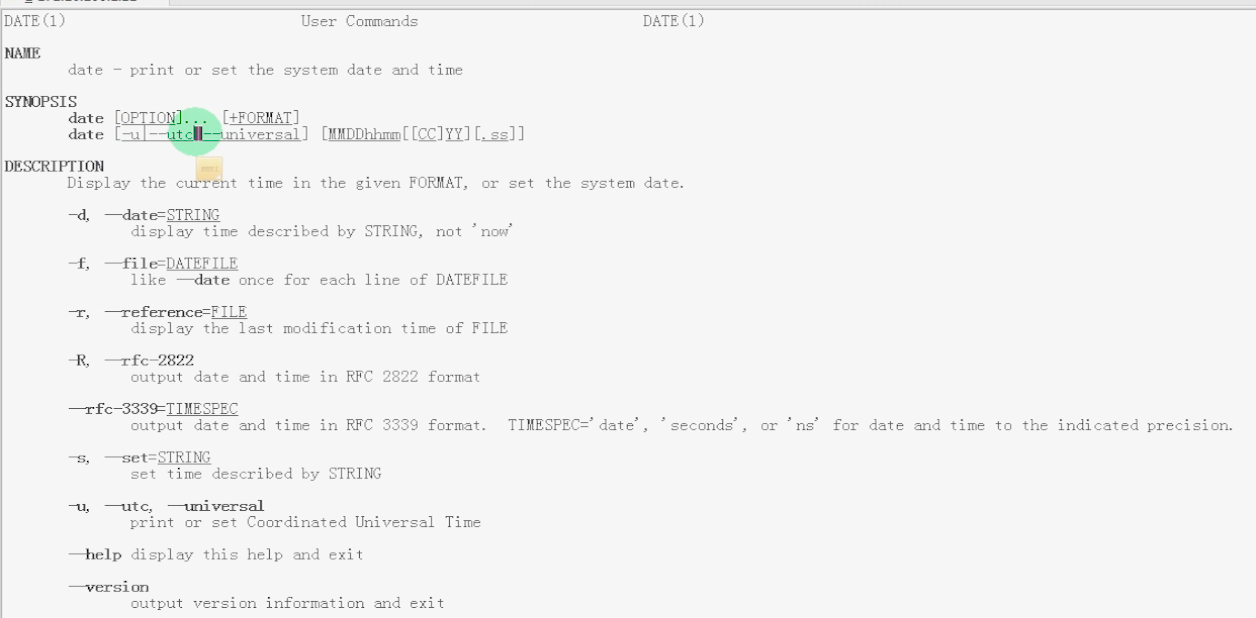
#man date

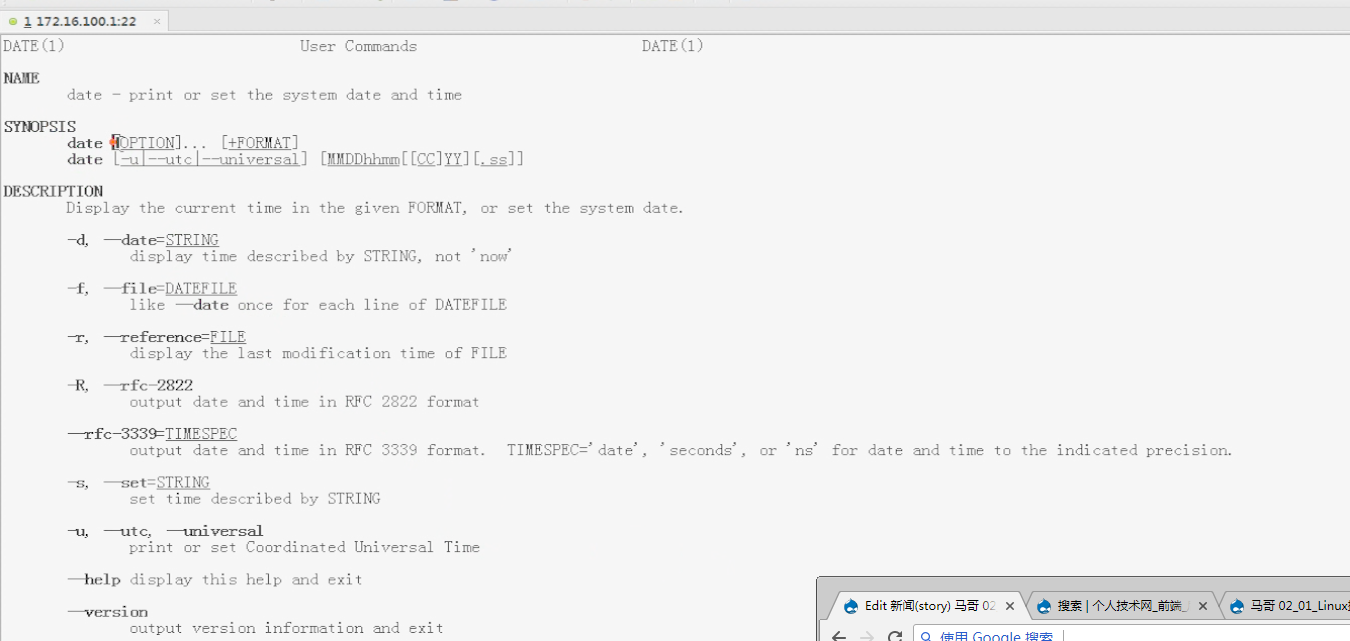
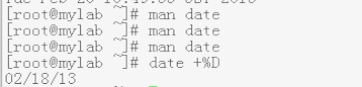

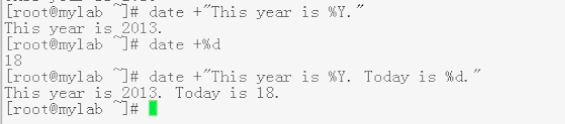

在date命令里,加号代表输出格式的说明
# date +"This year is %Y. %nToday is %d."
# date
# date +%T
# date +%F
# date +%Y-%M-%d
# date +%Y-%m-%d
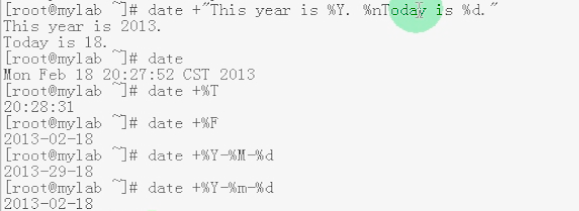
# date +%Y-%m-%d

# date +%s
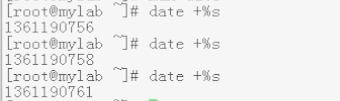
# date 02261114 设置日期时间 月02 日26 时11 分14 # date 02261114.30 点30就是30秒 , 此时就是当前 月02 日26 时11 分14 秒30
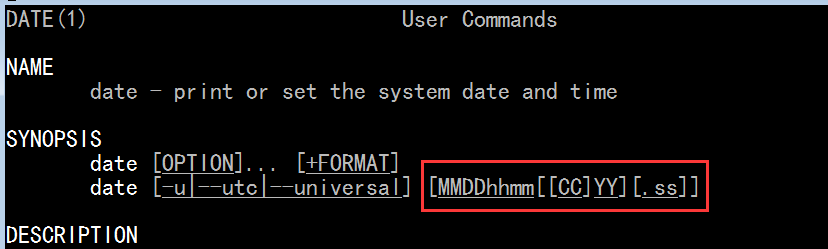
date -s //设置当前时间,只有root权限才能设置,其他只能查看。
date -s 20080523 //设置成20080523,这样会把具体时间设置成空00:00:00
date [-u|--utc|--universal] [MMDDhhmm[[CC]YY][.ss]]
月日时分 年前两位 后后两位 秒
CC 为年份前两位数字,
YY 为年份后两位数字,
[root@node1 ha.d]# date 011112232018.33 #01是月, 11 是日,12是时,23是分 2018是年,.33是秒
2018年 01月 11日 星期四 12:23:33 CST
[root@node1 ha.d]#
在命令行输入:
date
显示当前时间 Fri Aug 3 14:15:16 CST 2007
date -s
按字符串方式修改时间
可以只修改日期,不修改时间,输入: date -s 2007-08-03 好像时间都变成0了
只修改时间,输入:date -s 14:15:00
同时修改日期时间,注意要加双引号,日期与时间之间有一空格,输入:date -s "2007-08-03 14:15:00"
修改完后,记得输入:clock -w
把系统时间写入CMOS
1、查看时间和日期
date
2、设置时间和日期
将系统日期设定成1996年6月10日的命令
date -s 06/22/96
将系统时间设定成下午1点52分0秒的命令
date -s 13:52:00
3. 将当前时间和日期写入BIOS,避免重启后失效
hwclock -w
date -s //设置当前时间,只有root权限才能设置,其他只能查看。
date -s 20080523 //设置成20080523,这样会把具体时间设置成空00:00:00
date -s 01:01:01 //设置具体时间,不会对日期做更改
date -s “01:01:01 2008-05-23″ //这样可以设置全部时间
date -s “01:01:01 20080523″ //这样可以设置全部时间
date -s “2008-05-23 01:01:01″ //这样可以设置全部时间
date -s “20080523 01:01:01″ //这样可以设置全部时间
为了绕过某些软件的授权问题,重启服务经常需要修改系统日期,服务启动完成后再把系统日期还原
通过date -s "2014-04-08"这样修改会把时间清零
这样还原的时候还得改时间,太麻烦。
可以这样,只修改日期,保留时间date -s "2014-04-08 `date +%T`"
这样省事多了!
还有种办法,可以这样,例如把时间改为20天前 date -s "`date -d '20 days ago' '+%F %T'`"
之后要还原的话,就把20改成负的就行了
--------------------- 本文来自 tanweii163 的CSDN 博客 ,全文地址请点击:https://blog.csdn.net/tanweii163/article/details/32327669?utm_source=copy
#clock
#hwclock
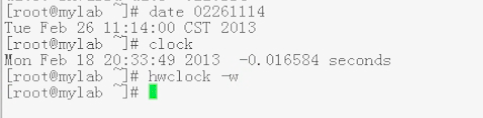
#man hwclock

hwclock -w 系统到硬件的时间 (把系统时间写入硬件时间)
hwclock -s 硬件到系统的时间 (把硬件时间写入系统时间)
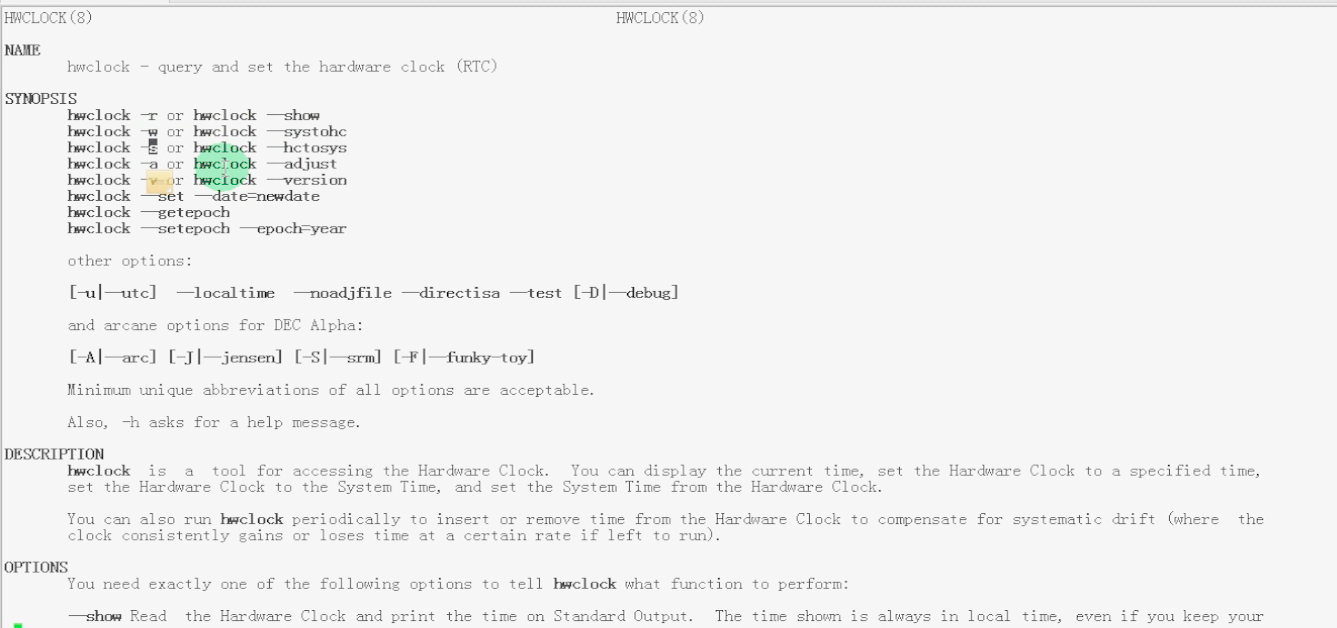
#hwclock -r

#info ls

#cd /usr/share/doc
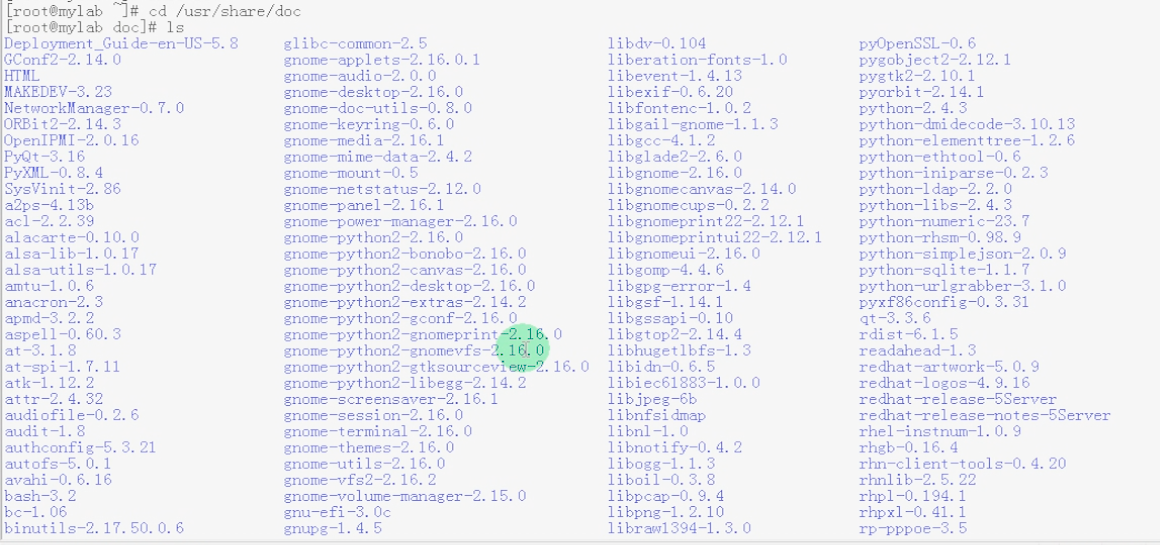
#pwd

#cal
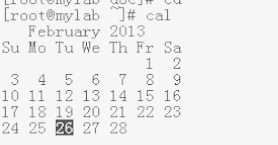
#cal 2013
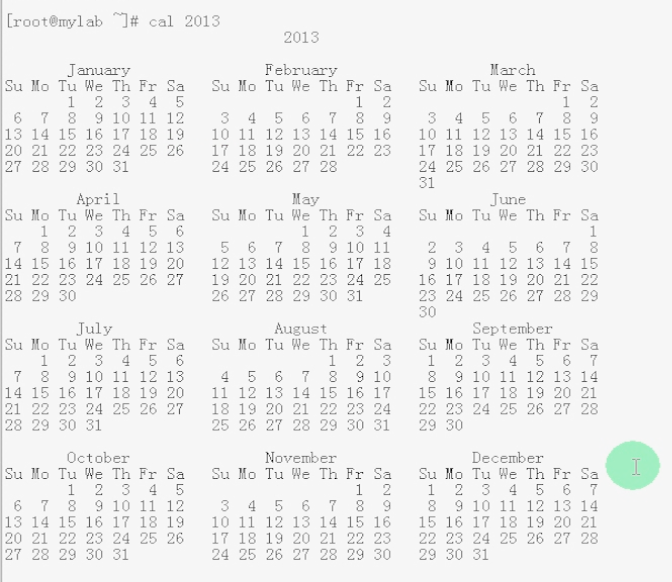
#cal 12 2012
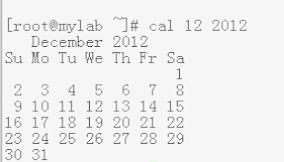
#type echo
#man echo
#help echo

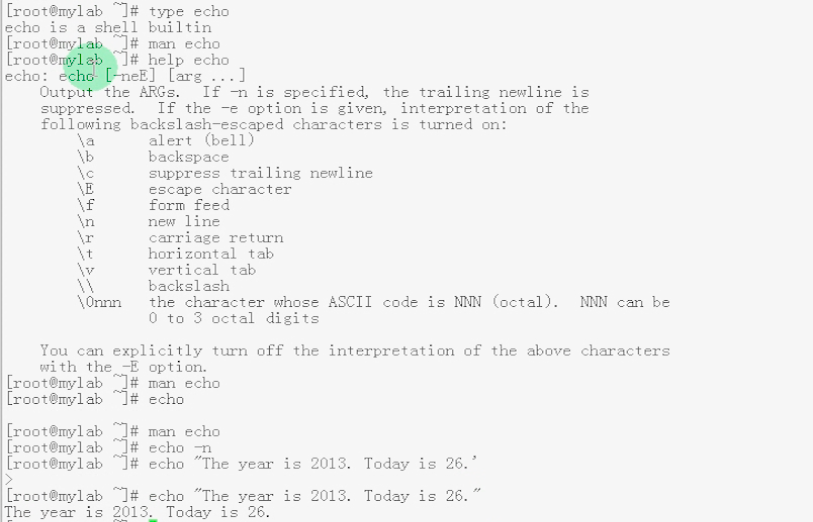
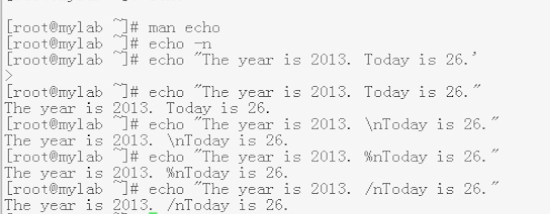

#echo -e "The year is 2013. \bToday is 26."




#echo -n "The year is 2013"

#man print
#man printf

#printf "The year is 2013."
#man printf
#printf "The year is 2013. \nToday is 26."
#printf "The year is 2013. \nToday is 26.\n"





