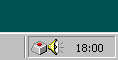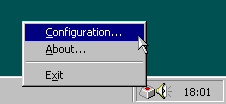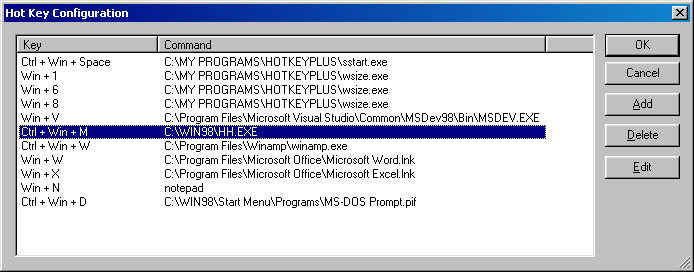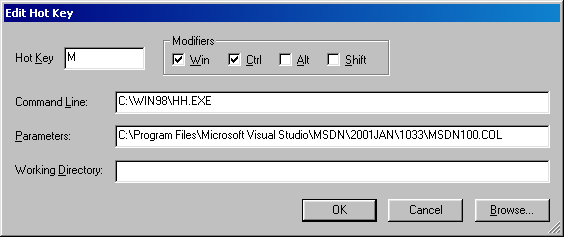Hot Key Plus v1.0
热键增强版 v1.0
What is Hot Key Plus?
什么是 Hot Key Plus?
Hot Key Plus is a small freeware utility that allows you to launch applications using the 'Windows' keys (the ones with the Windows icon on them) on your keyboard.
Hot Key Plus 是一个小型免费软件实用程序,可让您使用键盘上的“Windows”键(带有 Windows 图标的键)启动应用程序。
Download下载
To download Hot Key Plus v 1.00 click this file hotkeyplus100.zip (36 KB)
要下载 Hot Key Plus v 1.00,请单击此文件hotkeyplus100.zip (36 KB)
A Brief History of Windows Key
Windows 键简史
I believe that the 'Windows' key is the most useful key on the keyboard. I've not always thought this way, indeed, when the Windows 95 keyboard was first launched I thought the extra keys Microsoft introduced were little more than a nuisance. However, one day when I was playing around I discovered that pressing the 'Windows' key in combination with other keys can be used to launch applications. Most frequent Windows users are aware of these shortcuts but they aren't well published (see the this MS Knowledge Base article under the heading Microsoft Natural Keyboard Keys for the complete set). The combination Win+E to launch Windows Explorer is just so useful that I simply can't use a keyboard without a 'Windows' key.
我相信“Windows”键是键盘上最有用的键。我并不总是这样想,事实上,当Windows 95键盘首次推出时,我认为Microsoft引入的额外键只不过是一个麻烦。然而,有一天当我在玩耍时,我发现将“Windows”键与其他键组合使用可用于启动应用程序。大多数频繁的 Windows 用户都知道这些快捷方式,但它们没有得到很好的发布(有关完整的集,请参阅标题为 Microsoft Natural Keyboard Keys 下的这篇 MS 知识库文章)。用于启动 Windows 资源管理器的组合 Win+E 非常有用,以至于我根本无法在没有“Windows”键的情况下使用键盘。
It's always frustrated me that Microsoft never built in the ability to define your own shortcut keys. I wanted to have all my favourite applications at my fingertips. To satisfy this desire I wrote Hot Key Plus.
我总是很沮丧,Microsoft从来没有内置过定义自己的快捷键的能力。我想让所有我最喜欢的应用程序触手可及。为了满足这个愿望,我写了Hot Key Plus。
Install
Hot Key Plus has no special install program. Simply extract the files in the zip file to an appropriate directory and run hotkeyplus.exe. You might like to put the program in your startup group, that way Hot Key Plus will be available everytime you start Windows.
Using Hot Key Plus
使用 Hot Key Plus
When you start Hot Key Plus an icon will appear in the system tray, as shown below.
当您启动 Hot Key Plus 时,系统托盘中会出现一个图标,如下所示。
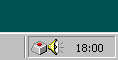
The icon shows that Hot Key Plus is active. When user defined hot keys are pressed the appropriate application will be launched
该图标显示 Hot Key Plus 处于活动状态。按下用户定义的热键时,将启动相应的应用程序
Context Menu Features
上下文菜单功能
Right clicking the icon brings up the Hot Key Plus popup menu:
右键单击该图标会弹出 Hot Key Plus 弹出菜单:
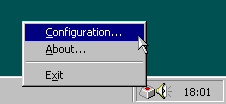
The Configuration menu item brings up the configuration dialog, which is described below. Double-clicking the Hot Key Plus icon also brings up the Configuration dialog.
“配置”菜单项将显示配置对话框,如下所述。双击 Hot Key Plus 图标还会弹出 配置 对话框。
Configuring Hot Keys
配置热键
The Hot Key Configuration dialog, shown below, allows you to add, edit and delete hot keys.
“热键配置”对话框(如下所示)允许您添加、编辑和删除热键。
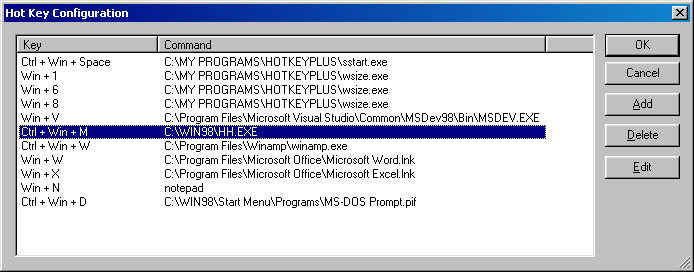
The dialog lists all currently configured hot keys. The Edit and Add buttons bring up the Edit Key dialog, which allows you to set the action to be performed when the hot key is pressed.
该对话框列出了所有当前配置的热键。“编辑”和“添加”按钮会弹出“编辑键”对话框,该对话框允许您设置按下热键时要执行的操作。
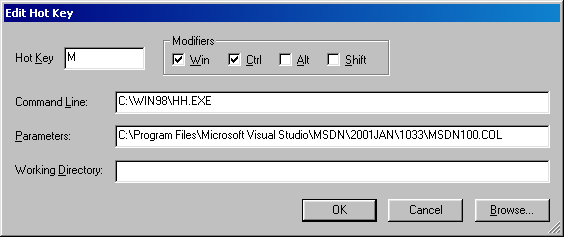
The action associated with a hot key has three parts: the command line, any parameters and a working directory. The easiest way to configure these is to use the browse button and locate the object you want to open when the hot key is pressed.
与热键关联的操作由三部分组成:命令行、任何参数和工作目录。配置这些的最简单方法是使用浏览按钮,并在按下热键时找到要打开的对象。
The command line is typically an executable program, but it can be any openable shell object. This basically means any file you can double click in Windows explorer. This includes:
命令行通常是可执行程序,但它可以是任何可打开的 shell 对象。这基本上意味着您可以在 Windows 资源管理器中双击任何文件。这包括:
- Any executable (.exe) file.
任何可执行 (.exe) 文件。 - Any Control Panel applet (.cpl) file.
任何控制面板小程序 (.cpl) 文件。 - Any drive, directory or share. If you set the command line to a drive, directory or network share Windows Explorer will be fired up and set to browse that directory. If you need finer control over the way Explorer pops up you might like to take a look at the various
command line parameters
it accepts.
任何驱动器、目录或共享。如果将命令行设置为驱动器、目录或网络共享,则将启动 Windows 资源管理器并设置为浏览该目录。如果您需要更精细地控制资源管理器的弹出方式,您可能想看看它接受的各种命令行参数。 - Any registered document. If you set the command to c:\mydoc.doc, then Hot Key Plus will run Word (or the program registered to use the .doc extension) and open this document.
任何注册文件。如果将命令设置为 c:\mydoc.doc,则 Hot Key Plus 将运行 Word(或注册为使用 .doc 扩展的程序)并打开此文档。 - Any shortcut (.lnk), favourite (.url) or PIF file. Often it's easiest to set up a hot key by browsing to the desktop or start menu and picking a shortcut.
任何快捷方式 (.lnk)、收藏夹 (.url) 或 PIF 文件。通常,通过浏览到桌面或开始菜单并选择快捷方式来设置热键是最简单的。 - Any URL. If you set the command line to http://www.brianapps.net/hotkeyplus/ your default web browser will be fired up and set to this page.
任何 URL。如果将命令行设置为 http://www.brianapps.net/hotkeyplus/ 则默认 Web 浏览器将被启动并设置为此页面。
The Command Line can also include environment variables enclosed between percent signs. When invoked Hot Key Plus will automatically expand these values. For example on NT and Windows 2000 systems, %SYSTEMROOT% will be expanded to the Windows directory (usually something like C:\WINNT).
命令行还可以包含包含在百分号之间的环境变量。调用时,Hot Key Plus 将自动扩展这些值。例如,在 NT 和 Windows 2000 系统上,%SYSTEMROOT% 将扩展到 Windows 目录(通常类似于 C:\WINNT)。
In most cases the Parameters and Working Directory edit boxes can be left empty. If set, the Parameters are passed to the application as part of the command line. The format and meaning of these Parameters depends on the application. Normal Windows shortcuts combine the command line and parameters into a single entry called Target. I've split these up because it was easier to program and also means that you avoid having to put quotes around an executable if the path has spaces in it. In Edit Key Dialog shown above, I've set the command line to hh.exe (the HTML help viewer) and the parameters to the full path of the Jan 2001 MSDN collection file. That way I can call up the MSDN library by pressing Ctrl+Win+M.
在大多数情况下,“参数”和“工作目录”编辑框可以留空。如果设置了参数,则参数将作为命令行的一部分传递给应用程序。这些参数的格式和含义取决于应用程序。普通的 Windows 快捷方式将命令行和参数合并到一个名为 Target 的条目中。我把它们分开了,因为它更容易编程,也意味着如果路径中有空格,你就不必在可执行文件周围加上引号。在上面显示的“编辑键”对话框中,我已将命令行设置为“hh.exe”(HTML 帮助查看器),并将参数设置为 2001 年 1 月 MSDN 集合文件的完整路径。这样,我就可以通过按 Ctrl+Win+M 来调用 MSDN 库。
The Working Directory is sometimes used when an application needs to open related files. Usually this is the same directory as the executable. When you use the Browse button to locate a file, the Working Directory is updated automatically.
当应用程序需要打开相关文件时,有时会使用工作目录。通常,这与可执行文件是同一目录。使用“浏览”按钮查找文件时,工作目录将自动更新。
And There's More
还有更多
Hot Key Plus is bundled with a couple of extra programs, sstart.exe and wsize.exe.
Hot Key Plus 捆绑了几个额外的程序,sstart.exe 和 wsize.exe .
Running sstart.exe starts the current screensaver. By default Hot Key Plus is configured to run this program when Ctrl+Win+Space is pressed. If you set you screensaver to be password protected, then to lock your workstation you simply press Ctrl+Win+Space. If you need more sophisticated ways to start a screen saver you might like to check at another program I've written called Saver Starter.
运行sstart.exe将启动当前屏幕保护程序。默认情况下,Hot Key Plus 配置为在按下 Ctrl+Win+Space 时运行此程序。如果将屏幕保护程序设置为受密码保护,则要锁定工作站,只需按 Ctrl+Win+空格键即可。如果您需要更复杂的方法来启动屏幕保护程序,您可能想查看我编写的另一个程序,称为 Saver Starter 。
wsize.exe is a program that resizes the active window to dimensions given to the program as parameters. By default Hot Key Plus is configured to use: Ctrl+Win+6 to resize a window to 640×480; Ctrl+Win+8 to resize a window to 800×600; and Ctrl+Win+1 to resize a window to 1024×768. If you need different sizes these can be configured in the Configuration Dialog. Alternatively, if you need more sophisticated sizing control, take a look at Sizer.
wsize.exe是一个程序,它将活动窗口的大小调整为作为参数提供给程序的尺寸。默认情况下,Hot Key Plus 配置为使用:Ctrl+Win+6 将窗口大小调整为 640×480;Ctrl+Win+8 将窗口大小调整为 800×600;和 Ctrl+Win+1 将窗口大小调整为 1024×768。如果需要不同的尺寸,可以在“配置”对话框中配置这些尺寸。或者,如果您需要更复杂的尺寸控制,请查看 Sizer 。
Contact联系
If you've any bug reports, suggestions or feedback send me an email at mail@brianapps.net. I'm always pleased to receive any sort of feedback.
如果您有任何错误报告、建议或反馈,请发送电子邮件至 mail@brianapps.net 。我总是很高兴收到任何形式的反馈。
https://www.brianapps.net/hotkeyplus/