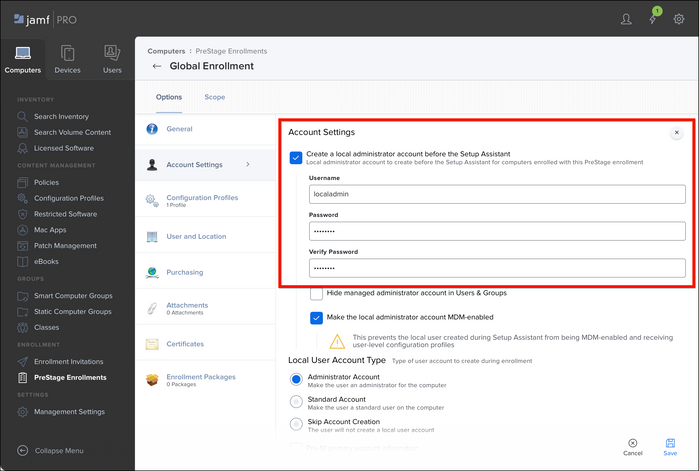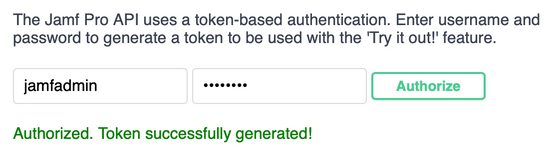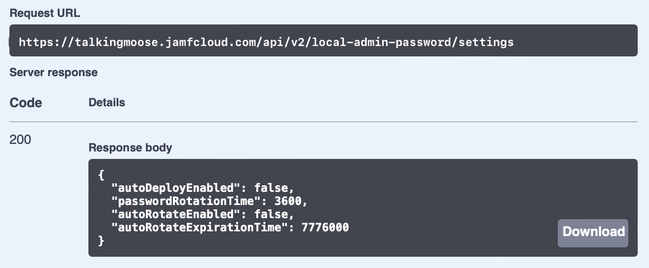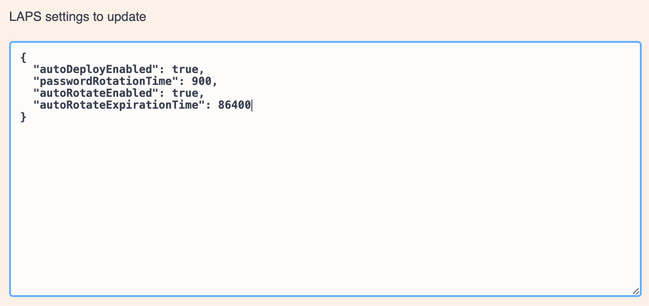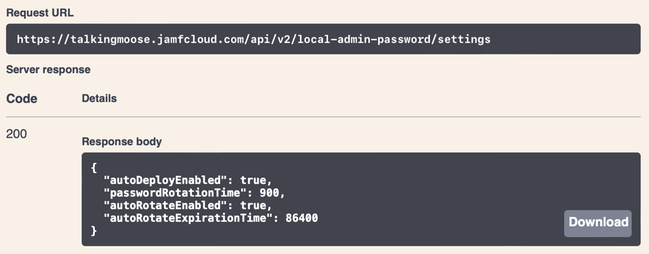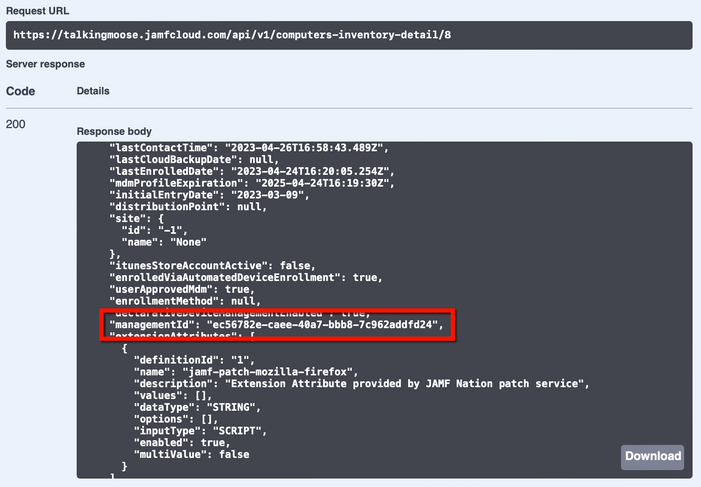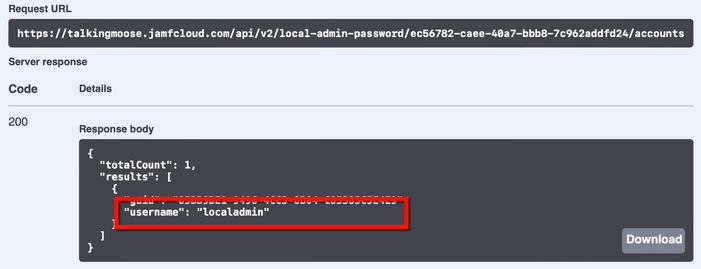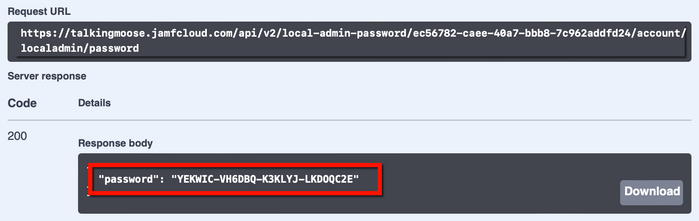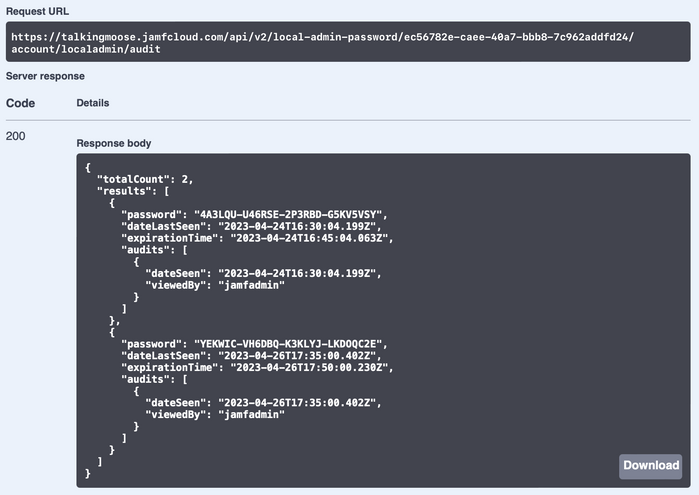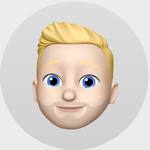You are here
如何使用 Jamf Pro 和 LAPS 安全地管理本地管理员密码 有大用 有大大用
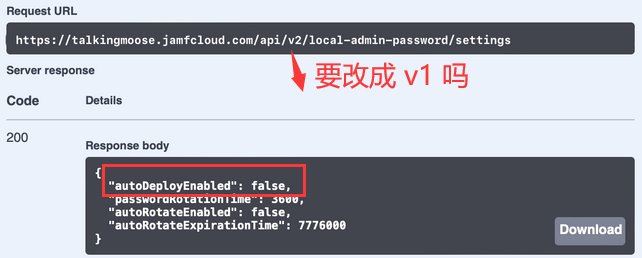
What is LAPS? 什么是 LAPS?
Typically, these accounts share the same username and password across computers. If the credentials are ever exposed to unauthorized persons, the entire fleet is vulnerable to attack. 通常,这些帐户在计算机之间共享相同的用户名和密码。如果凭据暴露给未经授权的人员,整个舰队都容易受到攻击。 Multiple people know these shared IT admin credentials and they’re easy to reshare to anyone without any means of controlling access. 多个人知道这些共享的 IT 管理员凭据,并且它们很容易重新共享给任何人,而无需任何控制访问权限的方法。 Because multiple people know the credentials, end user privacy and sensitive data are at risk without any way to audit who and when someone uses them to access a computer. 由于多人知道凭据,最终用户隐私和敏感数据面临风险,无法审核谁以及何时使用它们访问计算机。 And if a desktop administrator leaves the organization, someone must change the credentials on all the computers and share the updated password with the remaining administrators. 如果桌面管理员离开组织,则必须有人更改所有计算机上的凭据,并与其余管理员共享更新的密码。
Define the admin account in a PreStage enrollment 在 PreStage 注册中定义管理员帐户 Review and enable LAPS settings in Jamf Pro 在 Jamf Pro 中查看并启用 LAPS 设置 Apply LAPS settings to a computer 将 LAPS 设置应用于计算机 Verify LAPS is applied to a computer 验证 LAPS 是否应用于计算机 Retrieve the local admin username and password 检索本地管理员用户名和密码 Audit LAPS access 审核 LAPS 访问 Disable LAPS 禁用 LAPS
Define the admin account in a PreStage enrollment 在 PreStage 注册中定义管理员帐户
Create a new PreStage enrollment or edit an existing PreStage enrollment. 创建新的 PreStage 注册或编辑现有的 PreStage 注册。 In the Account Settings payload, enable Create a local administrator account before the Setup Assistant
. 在“帐户设置”有效负载中,启用“设置助理”之前创建本地管理员帐户。 Set Username
to something like “localadmin” or any single name without spaces. 将用户名设置为“localadmin”或任何不带空格的单个名称。 Set the Password
and Verify Password
fields to a known password. (Later, we’ll attempt to authenticate with the known password to verify whether LAPS has rotated it.) 将“密码”和“验证密码”字段设置为已知密码。(稍后,我们将尝试使用已知密码进行身份验证,以验证 LAPS 是否已轮换该密码。 Choose whether to hide the account and whether to make it MDM-enabled. These settings don’t affect LAPS management. 选择是否隐藏帐户以及是否使其启用 MDM。这些设置不会影响 LAPS 管理。 Scope and save the PreStage enrollment. 确定并保存 PreStage 注册。
Review and enable LAPS settings in Jamf Pro 在 Jamf Pro 中查看并启用 LAPS 设置
View Local Admin Password 查看本地管理员密码 View Local Admin Password Audit History 查看本地管理员密码审核历史记录
Open Jamf Pro server in a web browser and append “/api” to the end of the URL (e.g. https://talkingmoose.jamfcloud.com/api ). 在 Web 浏览器中打开 Jamf Pro 服务器,并在 URL 末尾附加“/api”(例如 https://talkingmoose.jamfcloud.com/api)。 Click the Jamf Pro API’s View button. 单击 Jamf Pro API 的 View 按钮。 At the top of the Jamf Pro API page, provide a Jamf Pro username and password (with LAPS privileges) and click Authorize. The account is authorized for 30 minutes before needing to reauthorize. 在 Jamf Pro API 页面顶部,提供 Jamf Pro 用户名和密码(具有 LAPS 权限),然后单击授权。该帐户已获得授权 30 分钟,然后需要重新授权。 Scroll down and click local-admin-password
to review its six new endpoints. (Older v1 endpoints may appear, but they’re deprecated and Jamf will remove them later.) 向下滚动并单击 local-admin-password 以查看其六个新终结点。(可能会出现较旧的 v1 端点,但它们已被弃用,Jamf 稍后将删除它们。 Click GET /v2/local-admin-password/settings
, click Try It Out, and click Execute. 单击“获取 /v2/local-admin-password/settings”,单击“试用”,然后单击“执行”。 In the Responses section just below, locate the response body. It’ll display Jamf Pro’s current LAPS settings. 在下面的“响应”部分中,找到响应正文。它将显示 Jamf Pro 的当前 LAPS 设置。
Scroll down and click the next endpoint PUT /v2/local-admin-password/settings
. 向下滚动并单击下一个端点 PUT /v2/local-admin-password/settings 。 Click Try It Out. 单击“试用”。 The LAPS settings to update
field displays the current settings. It’s editable. 要更新的 LAPS 设置字段显示当前设置。它是可编辑的。 To enable LAPS, set both autoDeployEnabled and autoRotateEnabled to “true”. To adjust the frequency of each setting, enter new values in seconds. 若要启用 LAPS,请将 autoDeployEnabled 和 autoRotateEnabled 都设置为“true”。要调整每个设置的频率,请以秒为单位输入新值。 Click Execute. 单击“执行”。 The response body shows the updated settings. Jamf Pro will rotate a computer’s managed Apple admin account password 15 minutes (900 seconds) after viewing it, and it will automatically rotate all passwords every day (86400 seconds). 响应正文显示更新的设置。Jamf Pro 将在查看计算机后 15 分钟(900 秒)轮换计算机的托管 Apple 管理员帐户密码,并且每天(86400 秒)自动轮换所有密码。
Apply LAPS settings to a computer 将 LAPS 设置应用于计算机
Verify LAPS is applied to a computer 验证 LAPS 是否应用于计算机


Note:
Retrieve the local admin username and password 检索本地管理员用户名和密码
In the computer’s inventory record in Jamf Pro, click Inventory > General and note the Jamf Pro Computer ID
. (This is not the management ID, but computer ID helps identify the computer next.) 在 Jamf Pro 中计算机的清单记录中,单击“清单”>“常规”,并记下 Jamf Pro 计算机 ID。(这不是管理 ID,但计算机 ID 有助于识别接下来的计算机。 Return to the Jamf Pro API by appending “/api” to the end of the Jamf Pro server’s URL and reauthorize if necessary. 通过在 Jamf Pro 服务器的 URL 末尾附加“/api”返回到 Jamf Pro API,并在必要时重新授权。 Scroll down and click computer-inventory
to view its endpoints. 向下滚动并单击 computer-inventory 以查看其端点。 Click GET /v1/computers-inventory-detail/{id}
, click Try It Out, and enter the Jamf Pro computer ID from inventory. 单击 GET /v1/computers-inventory-detail/{id} ,单击“试用”,然后输入清单中的 Jamf Pro 计算机 ID。 Click Execute. 单击“执行”。 In the Responses section just below, locate the response body. It’ll display information about the computer. 在下面的“响应”部分中,找到响应正文。它将显示有关计算机的信息。 Scroll down the response body slightly and locate managementId. Copy its value. 稍微向下滚动响应正文并找到 managementId。复制其值。
Scroll down the Jamf Pro API page back to local-admin-password
. 向下滚动 Jamf Pro API 页面,返回 local-admin-password 。 Click GET /v2/local-admin-password/{clientManagementId}/accounts
, click Try It Out, and paste the management ID into the clientManagementId field. 单击“获取 /v2/local-admin-password/{clientManagementId}/accounts”,单击“试用”,然后将管理 ID 粘贴到 clientManagementId 字段中。 Click Execute. 单击“执行”。 In the Responses section just below, locate the response body. It’ll display the username of the managed Apple admin account. (This is the same admin account username from the PreStage enrollment.) 在下面的“响应”部分中,找到响应正文。它将显示受管理的 Apple 管理员帐户的用户名。(这与 PreStage 注册中的管理员帐户用户名相同。 To retrieve the LAPS account’s password, scroll up the Jamf Pro API page just slightly. 要检索 LAPS 帐户的密码,请稍微向上滚动 Jamf Pro API 页面。 Click GET /v2/local-admin-password/{clientManagementId}/account/{username}/password
, click Try It Out, and paste the management ID into the clientManagementId field, and enter the local admin account username in the username field. 单击“获取 /v2/local-admin-password/{clientManagementId}/account/{username}/password”,单击“试用”,然后将管理 ID 粘贴到 clientManagementId 字段中,然后在用户名字段中输入本地管理员帐户用户名。 Click Execute. 单击“执行”。 In the Responses section just below, locate the response body. It’ll display the password of the managed Apple admin account. 在下面的“响应”部分中,找到响应正文。它将显示受管理的 Apple 管理员帐户的密码。
Audit LAPS access 审核 LAPS 访问
Return to the Jamf Pro API by appending “/api” to the end of the Jamf Pro server’s URL and reauthorize if necessary. 通过在 Jamf Pro 服务器的 URL 末尾附加“/api”返回到 Jamf Pro API,并在必要时重新授权。 Scroll down and click computer-inventory
to view its endpoints. 向下滚动并单击 computer-inventory 以查看其端点。 Click GET /v1/computers-inventory-detail/{id}
, click Try It Out, and enter the Jamf Pro computer ID from inventory. 单击 GET /v1/computers-inventory-detail/{id} ,单击“试用”,然后输入清单中的 Jamf Pro 计算机 ID。 Click Execute. 单击“执行”。 In the Responses section just below, locate the response body. It’ll display information about the computer. 在下面的“响应”部分中,找到响应正文。它将显示有关计算机的信息。 Scroll down the response body slightly and locate managementId. Copy its value. 稍微向下滚动响应正文并找到 managementId。复制其值。 To audit who’s accessed a computer’s LAPS password, scroll down and click local-admin-password
to view its endpoints. 若要审核谁访问了计算机的 LAPS 密码,请向下滚动并单击“local-admin-password”以查看其终结点。 Click GET /v2/local-admin-password/{clientManagementId}/account/{username}/audit
, click Try It Out, paste the management ID into the clientManagementId field, and enter the local admin account username in the username field. 单击 GET /v2/local-admin-password/{clientManagementId}/account/{username}/audit ,单击“试用”,将管理 ID 粘贴到 clientManagementId 字段中,然后在用户名字段中输入本地管理员帐户用户名。 Click Execute. 单击“执行”。 In the Responses section just below, locate the response body. It’ll display the audit history for the LAPS account including the name of the accounts viewing the passwords, the passwords themselves, and when the Jamf Pro administrator viewed them. 在下面的“响应”部分中,找到响应正文。它将显示 LAPS 帐户的审核历史记录,包括查看密码的帐户名称、密码本身以及 Jamf Pro 管理员查看密码的时间。
Disable LAPS 禁用 LAPS
Return to the Jamf Pro API by appending “/api” to the end of the Jamf Pro server’s URL and reauthorize if necessary. 通过在 Jamf Pro 服务器的 URL 末尾附加“/api”返回到 Jamf Pro API,并在必要时重新授权。 Scroll down and click local-admin-password
to view its endpoints. 向下滚动并单击 local-admin-password 以查看其终结点。 Click PUT /v2/local-admin-password/settings
, and click Try It Out. 单击 PUT /v2/local-admin-password/settings ,然后单击 Try It Out。 The LAPS settings to update field displays the current settings. 要更新的 LAPS 设置字段显示当前设置。 Set autoRotateEnabled to false to disable and further password changes. 将 autoRotateEnabled 设置为 false 以禁用和进一步更改密码。
Return to the Jamf Pro API by appending “/api” to the end of the Jamf Pro server’s URL and reauthorize if necessary. 通过在 Jamf Pro 服务器的 URL 末尾附加“/api”返回到 Jamf Pro API,并在必要时重新授权。 Scroll down and click local-admin-password
to view its endpoints. 向下滚动并单击 local-admin-password 以查看其终结点。 Click PUT /v2/local-admin-password/settings
, and click Try It Out. 单击 PUT /v2/local-admin-password/settings ,然后单击 Try It Out。 Set autoDeployEnabled to false to disable LAPS. 将 autoDeployEnabled 设置为 false 以禁用 LAPS。 Click Execute. 单击“执行”。
Testing 测试
2. Here
And before you think
3. I don
#!/bin/zshif[[ -f"/var/db/ConfigurationProfiles/Settings/.setupUser"]];thenlapsUsername=$(/usr/libexec/PlistBuddy-c"Print :Users:0:shortName"/var/db/ConfigurationProfiles/Settings/.setupUser )echo"<result>$lapsUsername</result>"elseecho"<result>Not configured</result>"fi
The EA works great for getting the
#!/bin/zsh
# get LAPS account username
lapsUsername=$( /usr/libexec/PlistBuddy -c "Print :Users:0:shortName" /var/db/ConfigurationProfiles/Settings/.setupUser )
# read LAPS account for password information
userPasswordInfo=$( /usr/bin/dscl . read "/Users/$lapsUsername" accountPolicyData | /usr/bin/tail -n +4 )
# extract Unix epoch date from account password information
passwordChangeDateEpoch=$( /usr/bin/xpath -e '//key[text()="passwordLastSetTime"]/following-sibling::real[1]/text()' 2>/dev/null <<< "$userPasswordInfo" )
# convert Unix epoch date to ISO 8601 standard format
passwordChangeDate=$( /bin/date -j -f "%s" "$passwordChangeDateEpoch" +"%F %T" 2>/dev/null )
# report value to Jamf Pro according to computer's local time zone
echo "<result>$passwordChangeDate</result>"https://gist.github.com/talkingmoose/fe84537a3a6951caa7fcb767d15ee3e6
This doc from WIllaim got my LAPS juices flowing back in April and was the genesis of why I decided to move from a
-The
https://learn.jamf.com/bundle/jamf-pro-release-notes-current/page/Deprecations_and_Removals.html